OCR
Extract data from your ID card.
Text service will allow you to extract information from an ID card.
🎈DEMO
Access Verihubs Dashboard, click on DEMO on the sidebar menu. You can easily try to check ID just a click away.
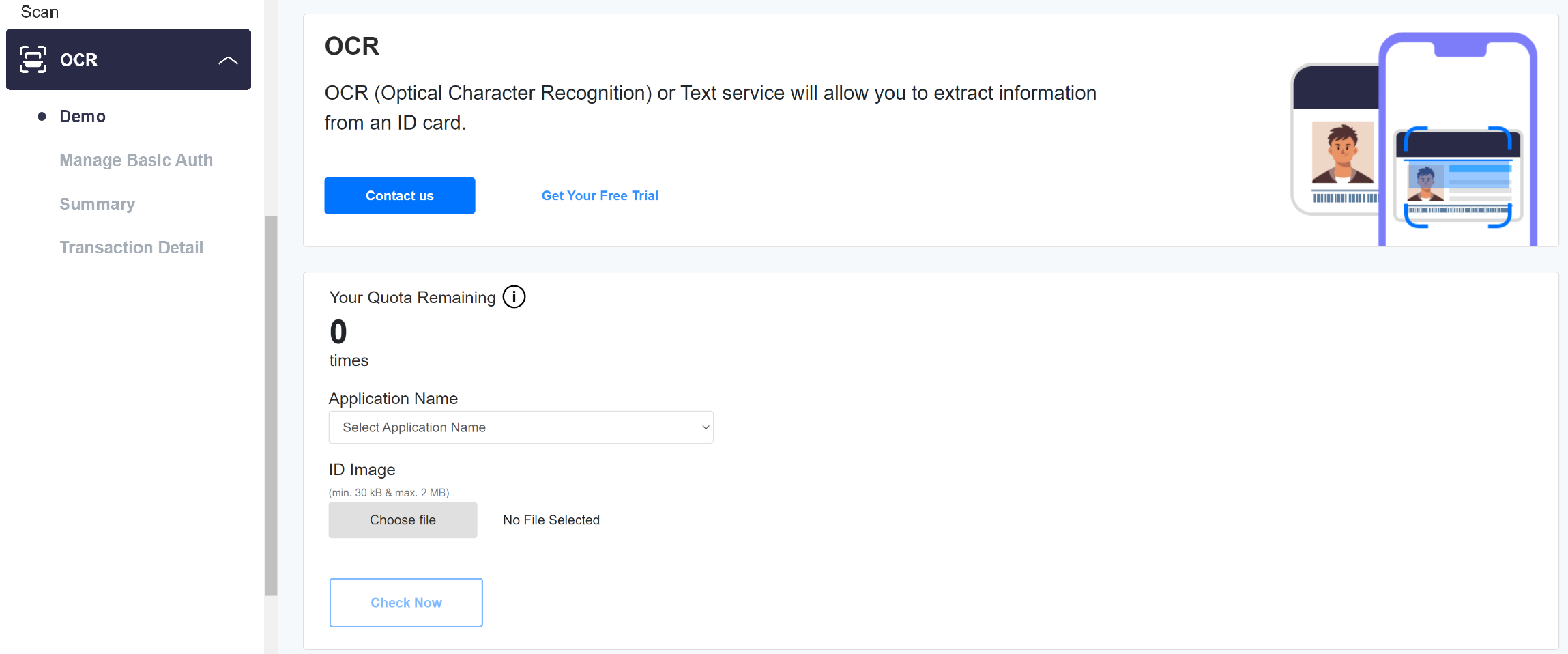
To try DEMO you can follow this steps :
- Select which Application Name you want to try this DEMO on. Make sure you have create one, tho.
- You will be given a quota for each Application Name to try the DEMO..
- Select the image of ID card you want to extract.
- Click on "Check" and the extracted text will be shown on the result.
- Click on "Contact us" button when you feel like need more information about the service. It will redirect you to Verihubs Representative WhatsApp number.
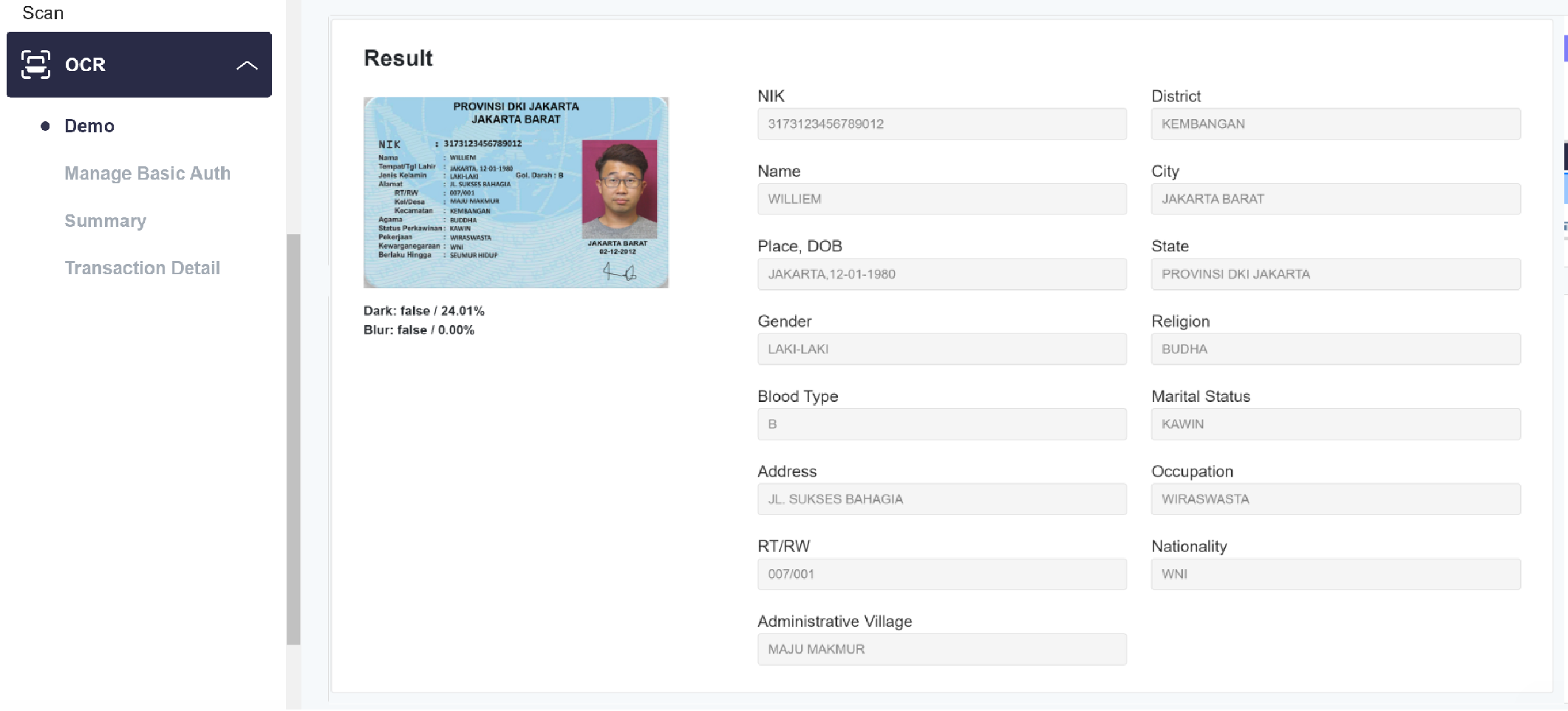
🎈SUMMARY
In SUMMARY you can see the total transaction of each OCR services. There is also a statistic from the transaction you've made for the service.
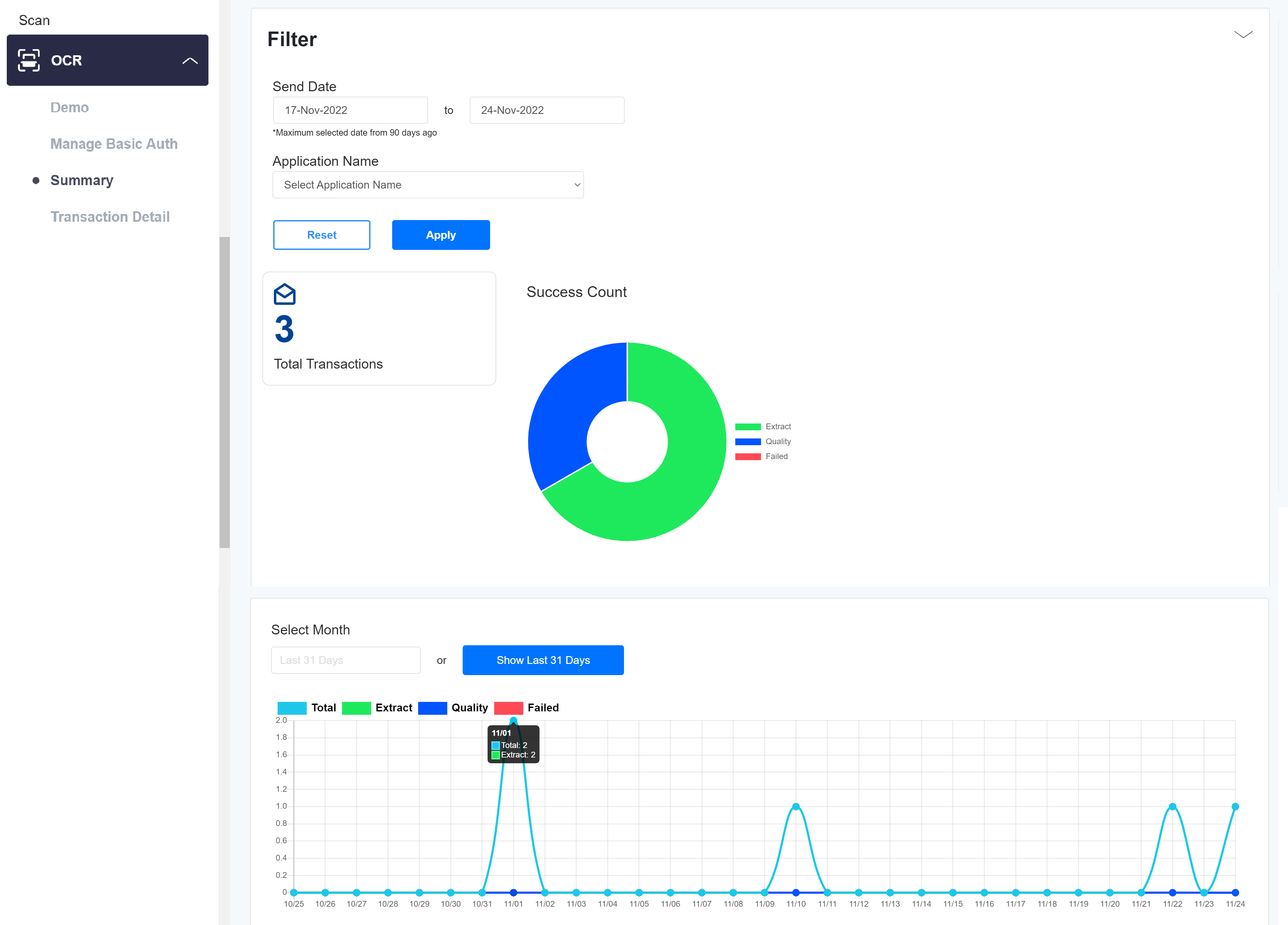
You can see how many times the text service has been hit in the dashboard. It is represented as a line graph and you can hover on the graph to see the number.
🎈TRANSACTION DETAIL
TRANSACTION DETAILS shows detail of your transaction in the table form, which consists of your application ID, application name, date, endpoint name, service charged and transaction status. You can filter the data by :
Send date period (max selected date from 90 days ago), application name, endpoint name and service charged.
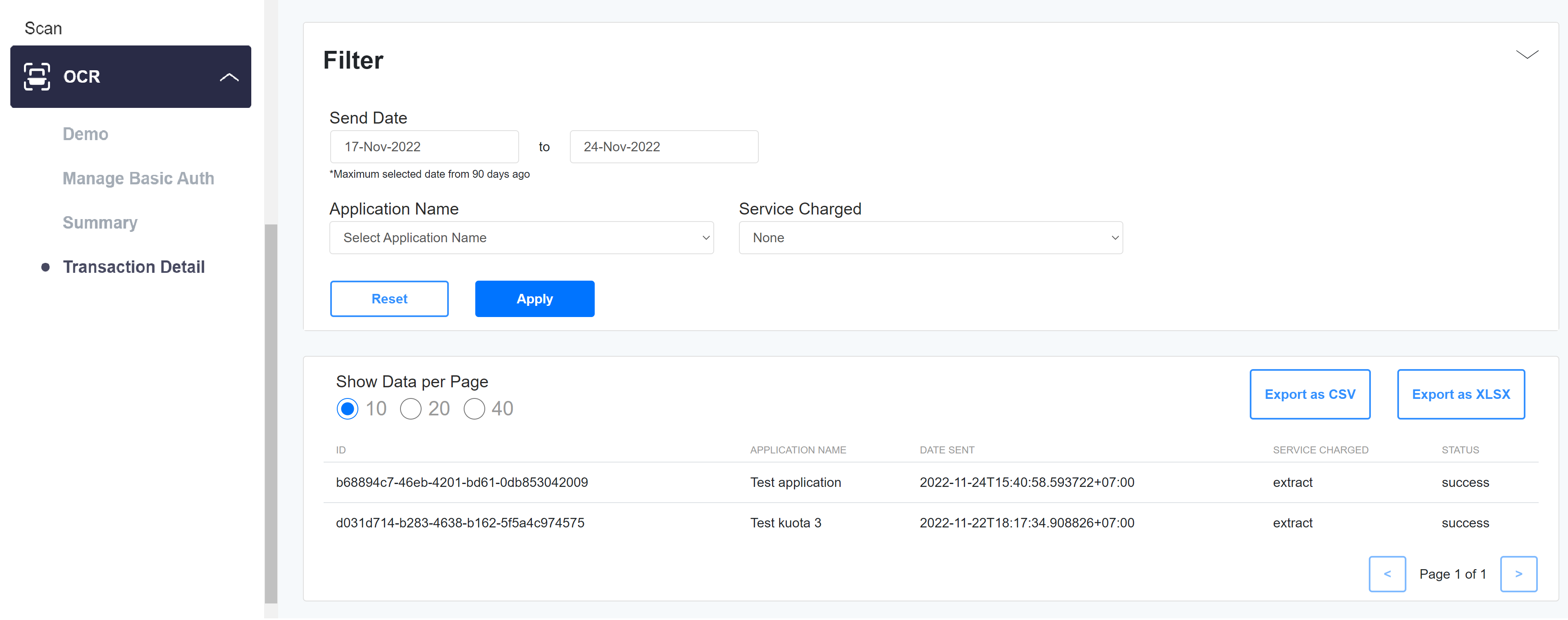
🎈MANAGE BASIC AUTHENTICATION
MANAGE BASIC AUTHENTICATION is used as an extra authentication when you use callback URL parameter in extract-async API (https://docs.verihubs.com/reference/extract_async_text_post) .
- First, you need to select the application name which will be configured. Next, you can input username and password (min is 8 characters).
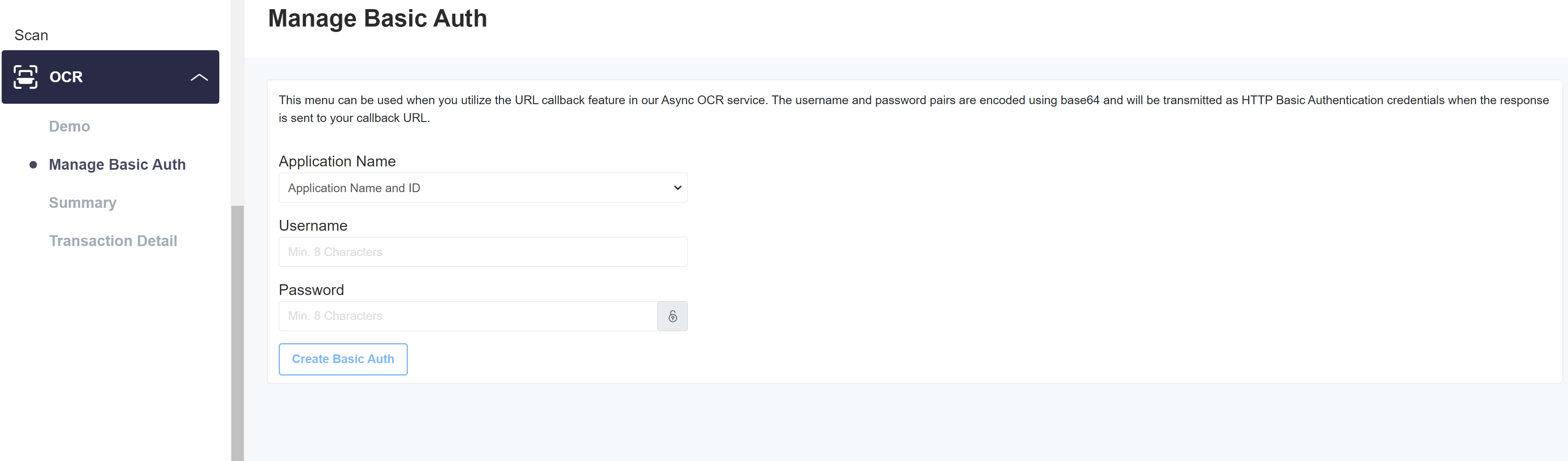
- After clicking the create button the encoded authentication token will be appeared at top of the page.
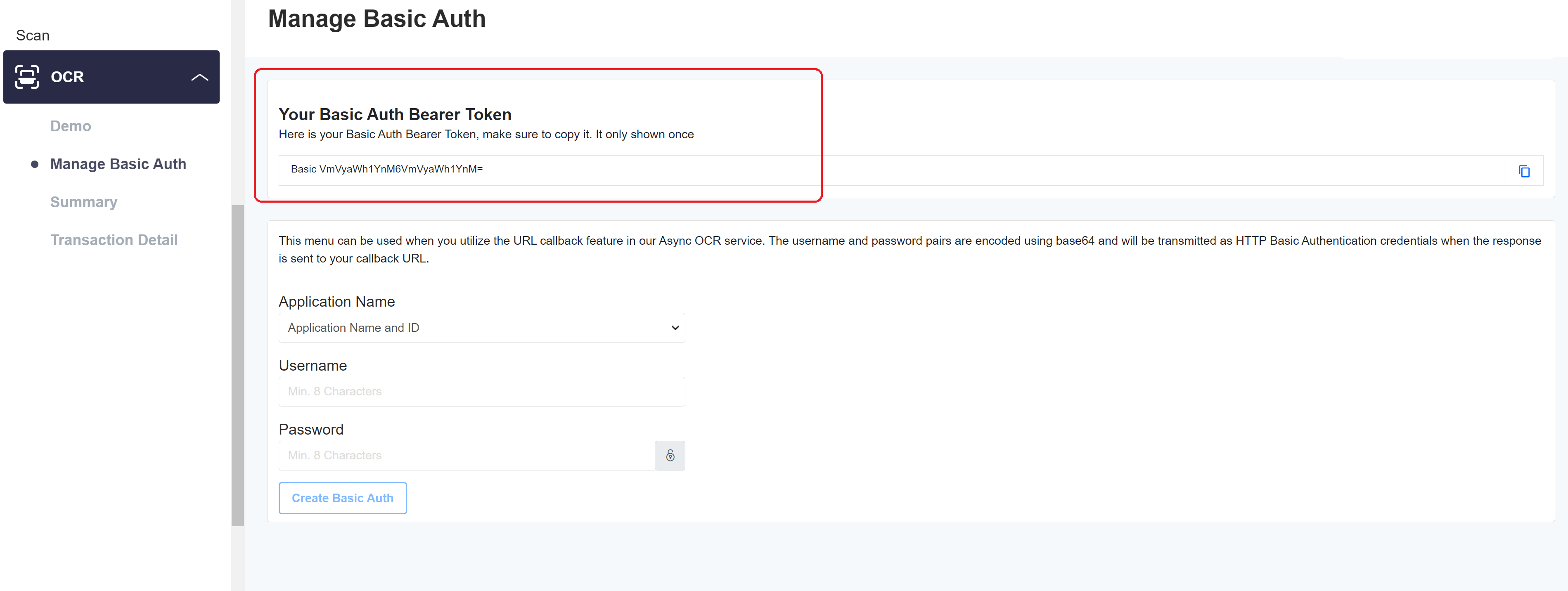
- You can update the existing username and password by selecting the application name and enter the new username and password, then click the update button.

Updated 12 months ago
