Summary & Transaction Details
Summary
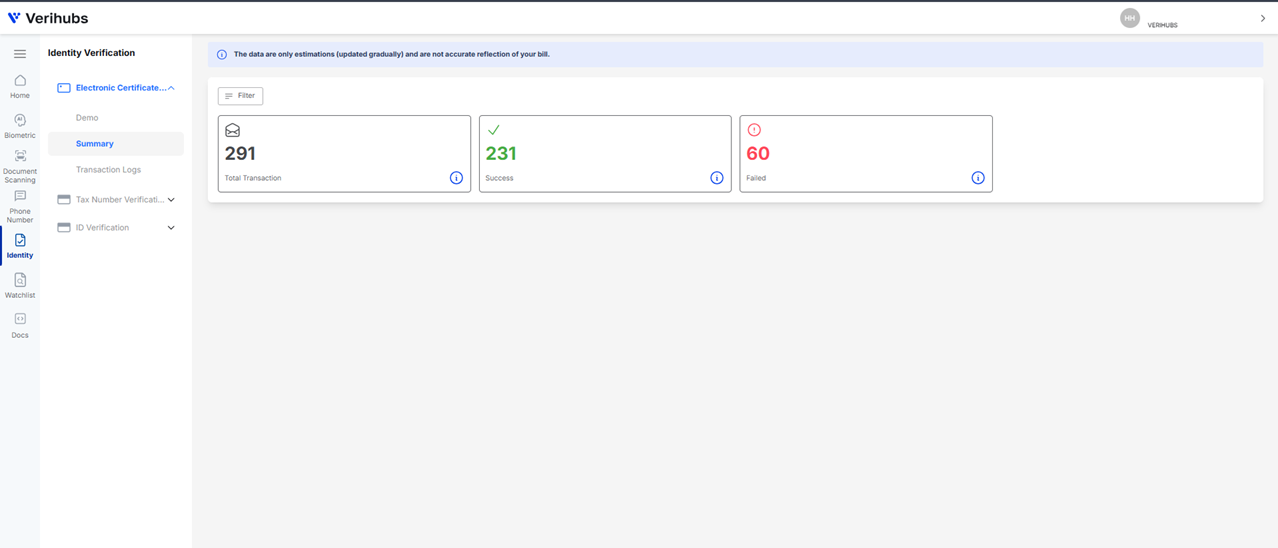
The Summary menu shows you three categories:
| Categories | Number Color | Description |
|---|---|---|
| Total Transaction | Black | Number of total transaction (Success + Failed) |
| Success | Green | Number of success transaction (received HTTP 200) |
| Failed | Red | Number of failed transaction (received HTTP non-200) |
Three filters are applicable:
- Filter by Date:
- Default last 7 days.
- Selectable transaction periods 31 days.
- Maximum Start Date up to 90 days ago.
- Filter by Application:
- Default all application within the same Company.
- Can be filtered to select one at a time.
- Filter by Mode::
- Default both Testing and Live mode shown.
- Can be filtered to select one at a time.
🎈Transaction Details
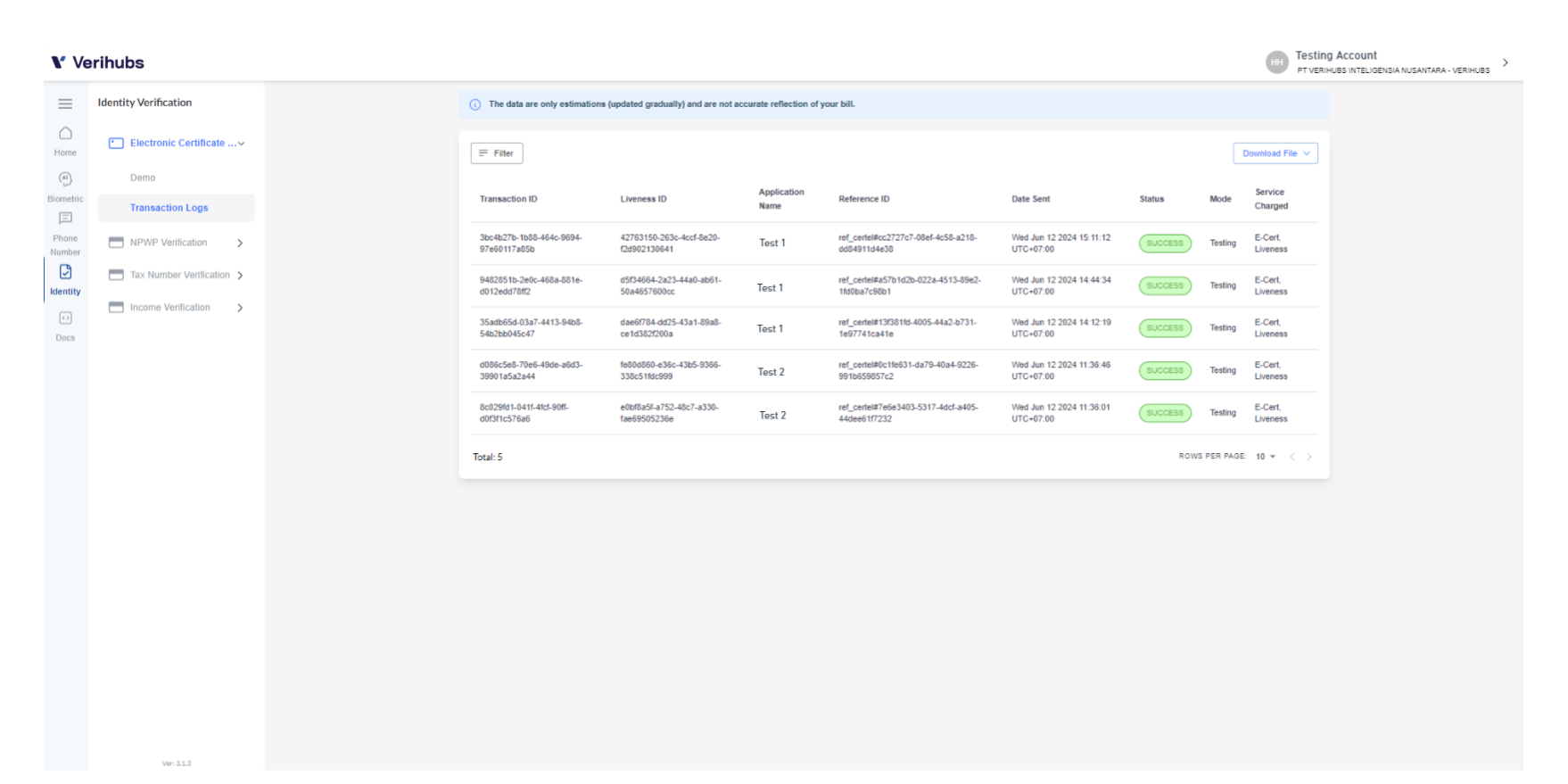
The transaction details menu will show every detail of your transaction in the table. The table will consist of the following data:
Column | Definition |
|---|---|
Transaction ID | Verihubs auto-generated Electronic Certificate transaction ID. |
Liveness ID | Verihubs auto-generated Passive Liveness transaction ID that mandatory in the Electronic Certificate service flow. |
Application Name | Application Name used to hit Verihubs API. |
Reference ID | Client generated ID to indicate your company's transaction. Must be unique per transaction. Verihubs will auto generate this ID if it left empty/non-exist. |
Date Sent | Transaction date & time. |
Status | Transaction status; Success transaction will be charged while Failed transaction will not be charged. |
Mode | Your transaction mode:
|
Charged Service | On Certificate Electronic service you will be charged for 2 services: E-Cert & liveness (mandatory) with following scenario:
|
You can also filter the transaction based on the following data:
| Data | Definition |
|---|---|
| Send Date | Range of Date to limit the transactions shown on the table. Selectable transaction period 31 days. Maximum account transaction up to 90 days ago. |
| Application Name | Select Application Name which you want to filter |
| Status | Select transactions based on selected status ( SUCCESSor FAILED) |
| Mode | Select transactions based on selected mode (TESTINGor LIVE) |
Don't forget to click on the Apply button to view transactions based on the selected filter.
The transactions can be exported into CSV or XLSX by clicking Export as CSV button or Export as XLSX button.
🎈Transaction Status
All transactions with response code 200 will be charged, with further explanations:
| Liveness | E-cert | Liveness Charged | E-Cert Charged |
|---|---|---|---|
| executed, passed | success | v | v |
| executed, passed | failed to execute | x | x |
| executed, failed | will not be forwarded to e-cert | v | x |
| failed to execute | will not be forwarded to e-cert | x | x |
Updated 3 months ago
