Demo WhatsApp OTP
WhatsApp OTP Demo will allow you to send One Time Password in a single message to all mobile phones worldwide that use the WhatsApp platform. Verihubs' comprehensive WhatsApp API service and vast network of direct operators make it fast, easy and secure.
Under normal circumstances, to take advantage of this service you will need to have:
- Application ID (Production)
- WhatsApp Business Account
- Approved Message Template AUTHENTICATION
Once you have these, you can do WhatsApp OTP Demo.
Demo Send WhatsApp OTP
This part will guide you to try out the Demo Send WhatsApp OTP on Verihubs Dashboard:
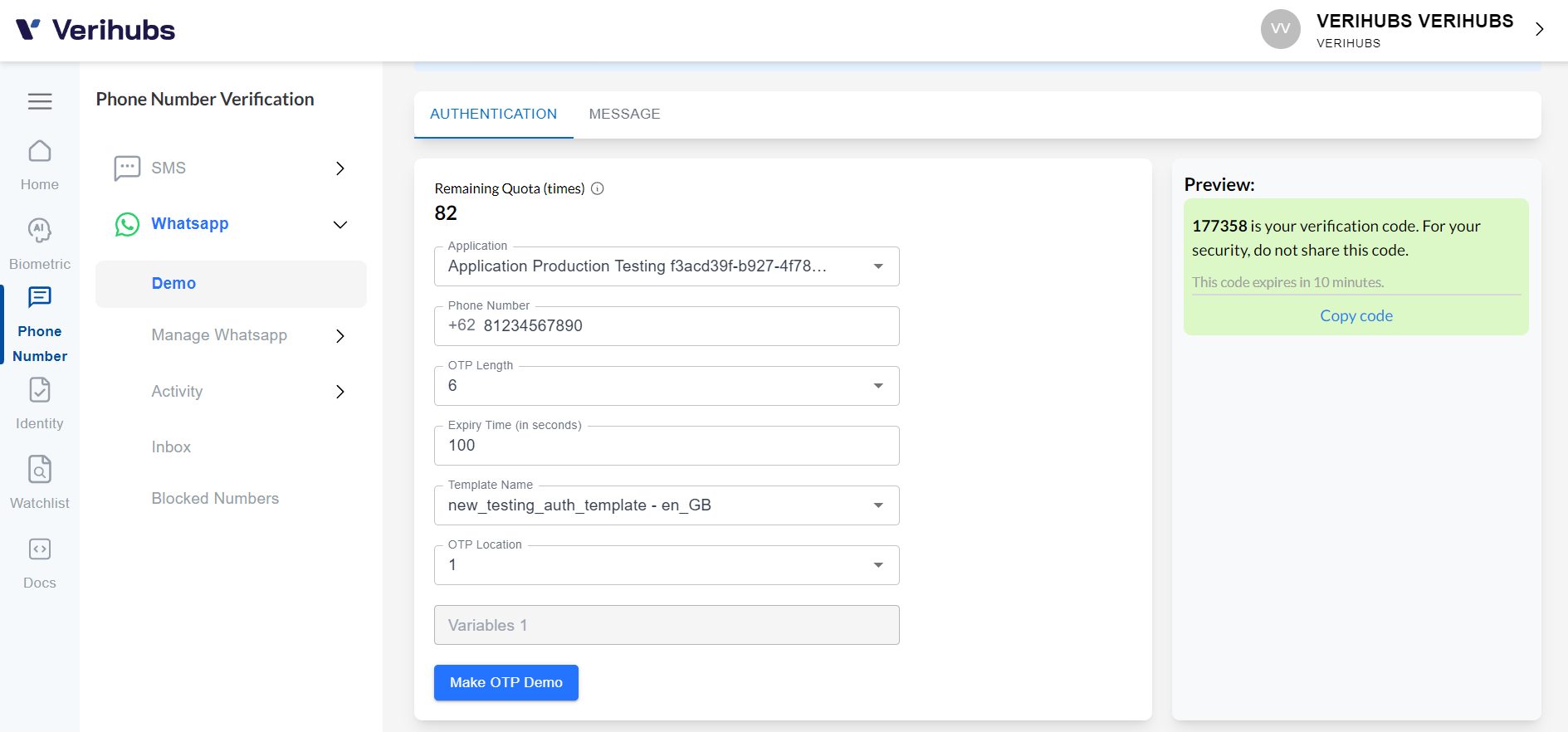
- Head to the Demo WhatsApp OTP by scrolling the Verihubs Dashboard's sidebar and clicking the 'WhatsApp' under the Phone Number section and then click the Demo > Tab Authentication
- Firstly, select the Application ID that you want to use by selecting through the 'Application Name' field.
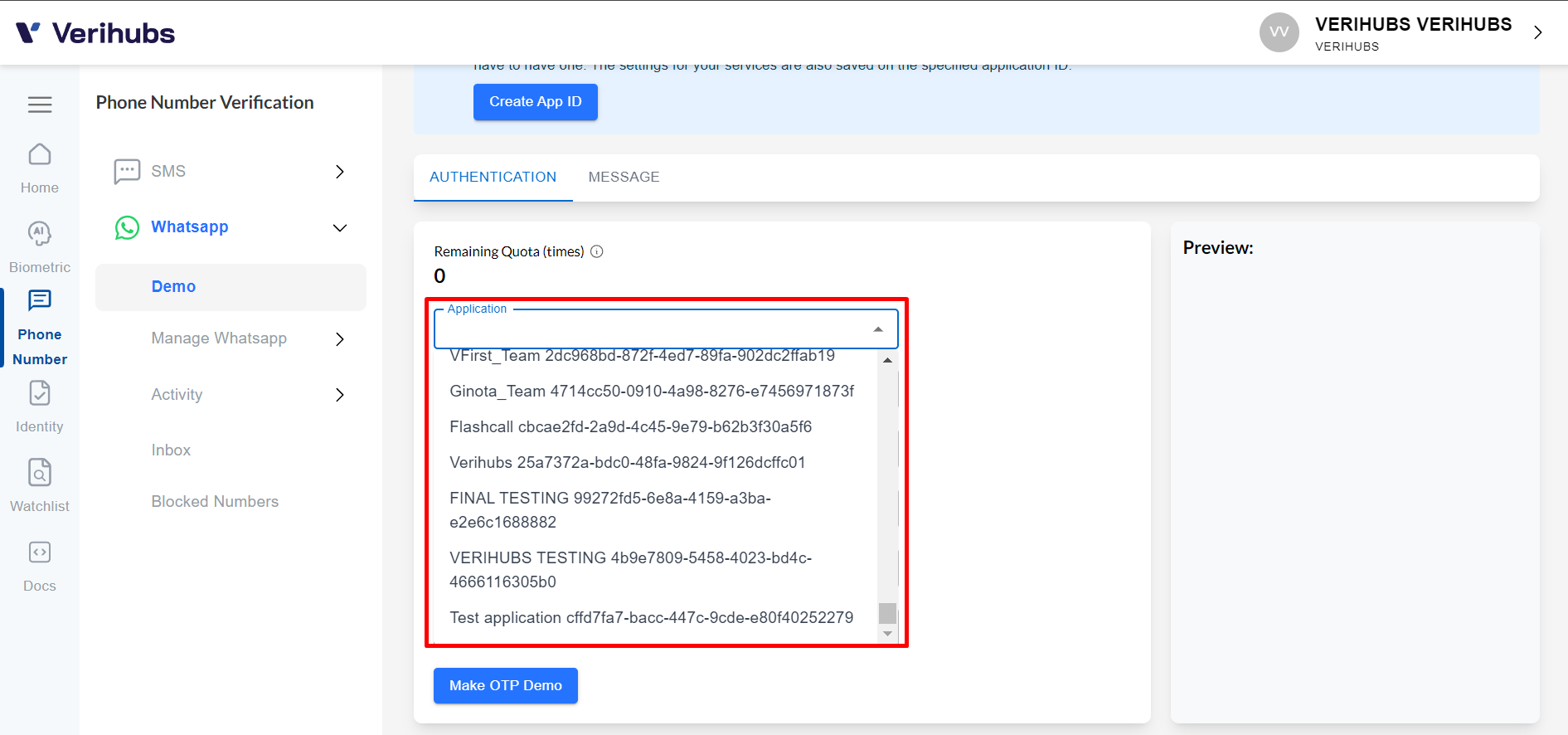
- After you select the Application ID, the system will display:
- The amount of quota available on the Application ID
- In the Template Name dropdown list, templates in the
AUTHENTICATIONcategory will appear with the statusAPPROVEDthat are connected to the app-id you selected.
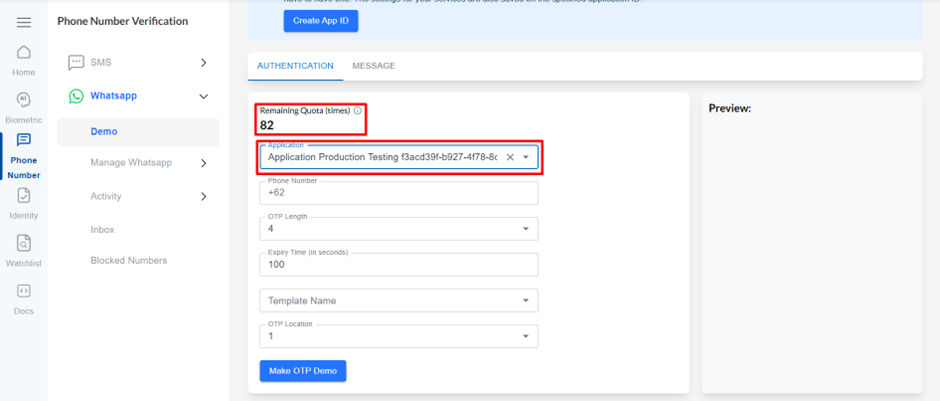
- You can enter data in the existing text input:
- Phone Number: The destination WhatsApp number that will receive the WhatsApp OTP message
- OTP Length: The number of digits of the OTP that will be sent to the destination WhatsApp number (4-8 digits)
- Expiry Time: Configuring how long will the OTP be able to be used
- Template Name: Template category
AUTHENTICATIONthat will be used to send WhatsApp OTP messages
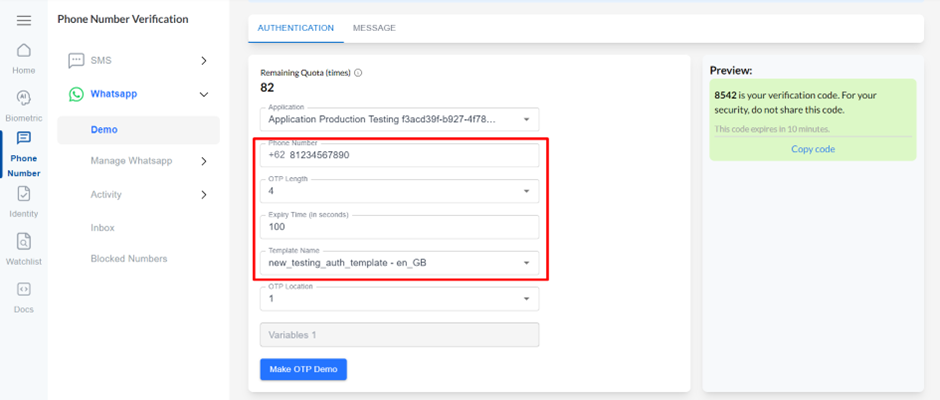
- After entering all the data validly, you can click on the Make OTP Demo button.
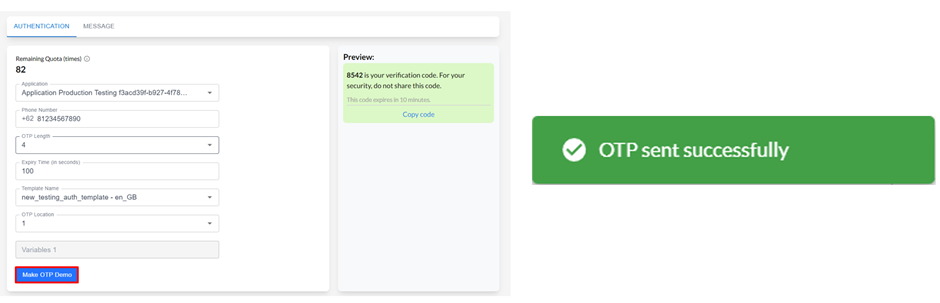
- WhatsApp OTP will be sent to the destination WhatsApp number that you have entered. You can see the WhatsApp OTP message directly in the WhatsApp Messenger application.
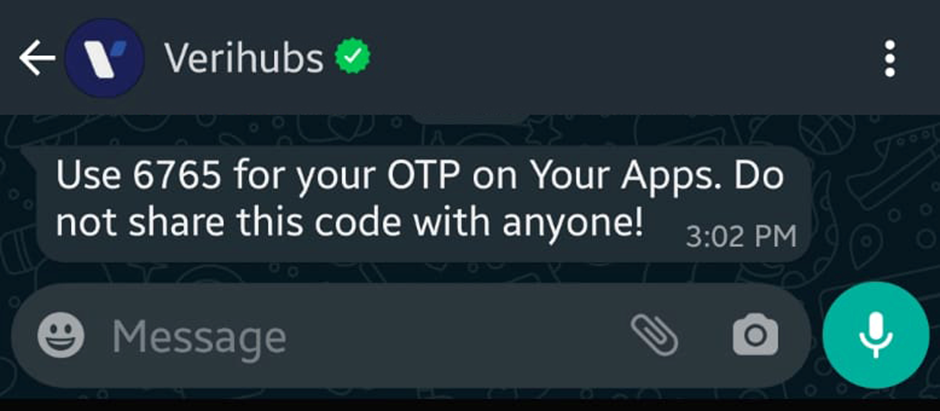
- On the Verihubs Dashboard, the Verify WhatsApp OTP section will appear when you have clicked on the Make OTP Demo button.
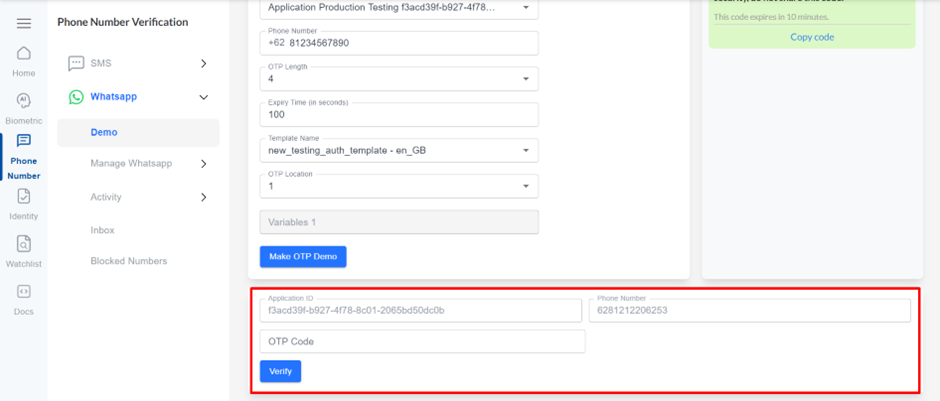
Demo Verify WhatsApp OTP
After you have done the WhatsApp OTP Message Sending Demo, you can Verify the OTP Code sent to the WhatsApp destination number that you just did in the previous step.
After the Verify WhatsApp OTP section appears and the WhatsApp OTP message has been sent to your destination WhatsApp number, you can enter the OTP code received by the destination WhatsApp number. The OTP entered must match the one sent and not expired.
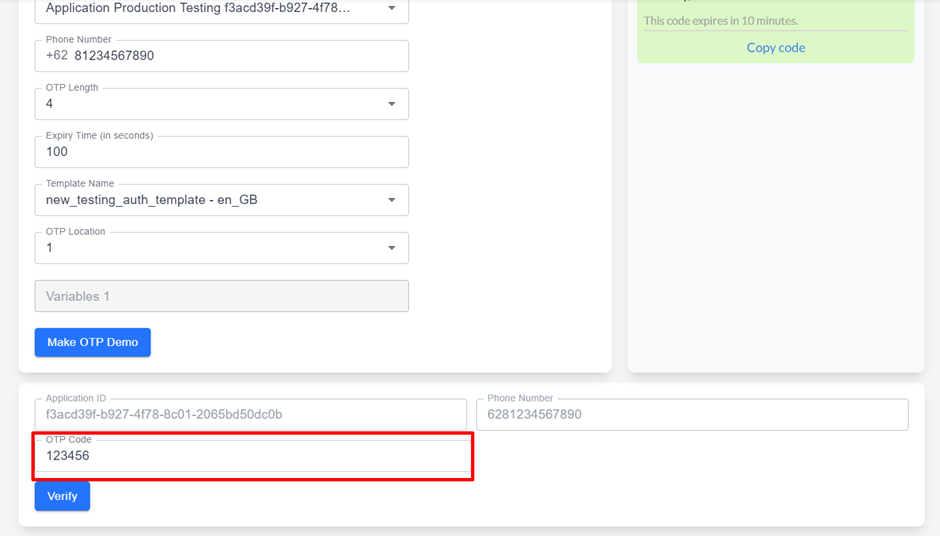
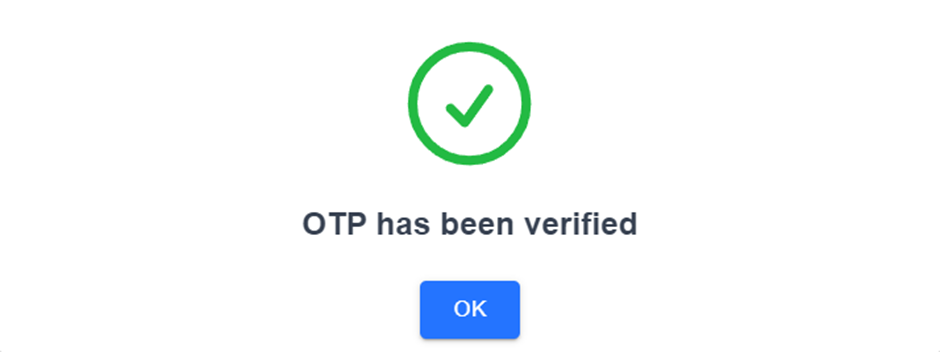
After you do Demo Verify WhatsApp OTP, the Verify WhatsApp OTP section will disappear.
Further Note: Click on the "Contact Us" button when you feel like need more information about the service. It will redirect you to Verihubs Representative WhatsApp number.
Updated 3 months ago
