Authentication Template
Guidelines for Create Template Category Authentication
Here are the steps to create a Category Authentication Template:
- In Step 1, you can select and enter data in the input text as follows:
- Select a Business Account: Select the available WABA
- Category: Authentication (The Authentication Template must use content that has been provided directly by the Verihubs system)
- Language: Select the Language you want to use to create the Authentication Template
- Message Template Name: Input the name of the Template to be created. The Template Name can only contain lowercase alphanumeric characters and underscore ( _ ) No other characters or whitespace are allowed.
- If everything is according to your wishes, you can click the Next button
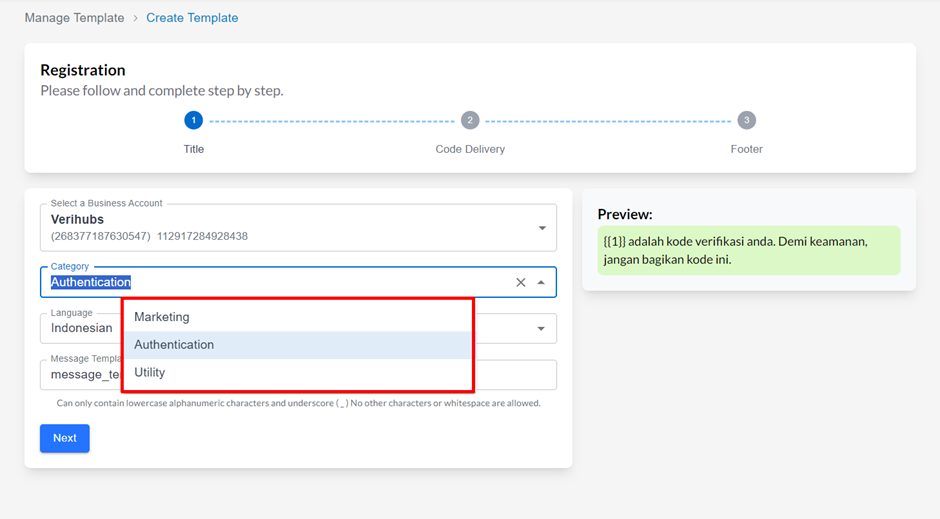
- In Step 2, you can select the Code Delivery you want for your Template:
Code Delivery | Description |
|---|---|
Autofill | The code is sent to your app when a customer taps the button. A copy code message will be sent when auto-fill isn't possible. If you choose Autofill, you must fill in:
|
Copy Code | Basic authentication with quick setup. Your customers copy and paste the code into your app. If you choose Copy Code, you must fill in:
|
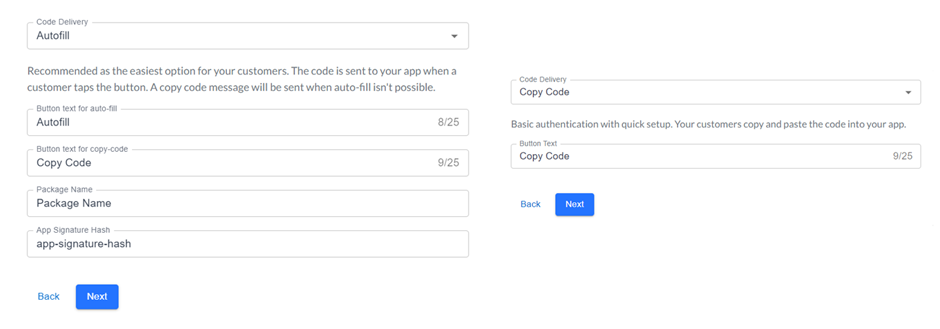
After you select Code Delivery, you can click the Next button to go to the last step
- In Step 3, you can choose what kind of Message Content you want to display to the User.
- Add Security Recommendation: If you select this, the Preview Template will display the content “For your security, do not share this code.” according to the Language you selected at the beginning
- Add Expiry Time for The Code: If you select this, the Preview Template will display the footer content “This code expires in 10 minutes.” For Expires in, according to what you input in the Expires in (Minutes) text input.
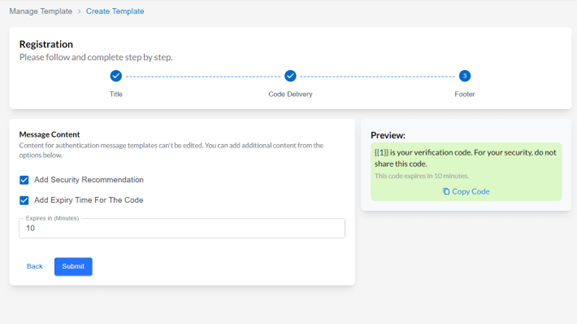
- You can click Submit to review the template.
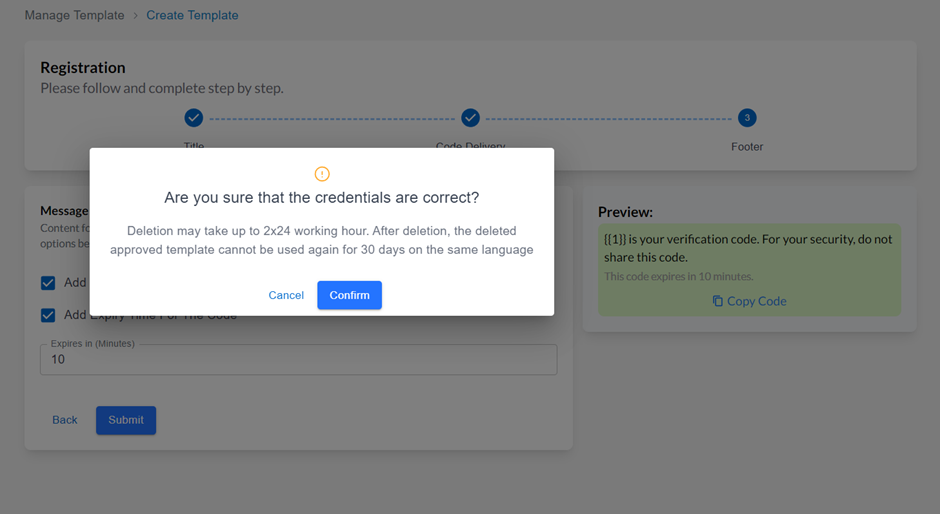
After you submit the template, it will take at least 1x24 hours to review it. But don't worry, if the template you created is in accordance with the applicable provisions, the review process will be faster. The results of this review process are as follows:
| STATUS | Description |
|---|---|
| PENDING | The template is submitted to Facebook and is still in process. The template will be reviewed in under 24 hours. |
| APPROVED | The template is approved by Facebook and ready to be used. |
| REJECTED | The template has been rejected by Facebook and will need change. You can contact our CS, to do the Template appeal process. |
Updated 3 months ago
