Monitor Page
You can check the profiles that received updates if you opt to turn on the monitor feature in the Search page. The update received can be in two ways. The first one is Profile Update, which marks updates that includes new profile found, new data in existing profile, or both. While the another one is Sanction Update which marks update in new sanction imposed to existing list. The Monitor feature consists of 3 pages, see below for details.
🎈Monitor Menu
Once you clicked the Monitor on the left-side button, you will be redirected to this menu. This is the menu that shows you the profiles that received updates on their profile components and/or sanction.
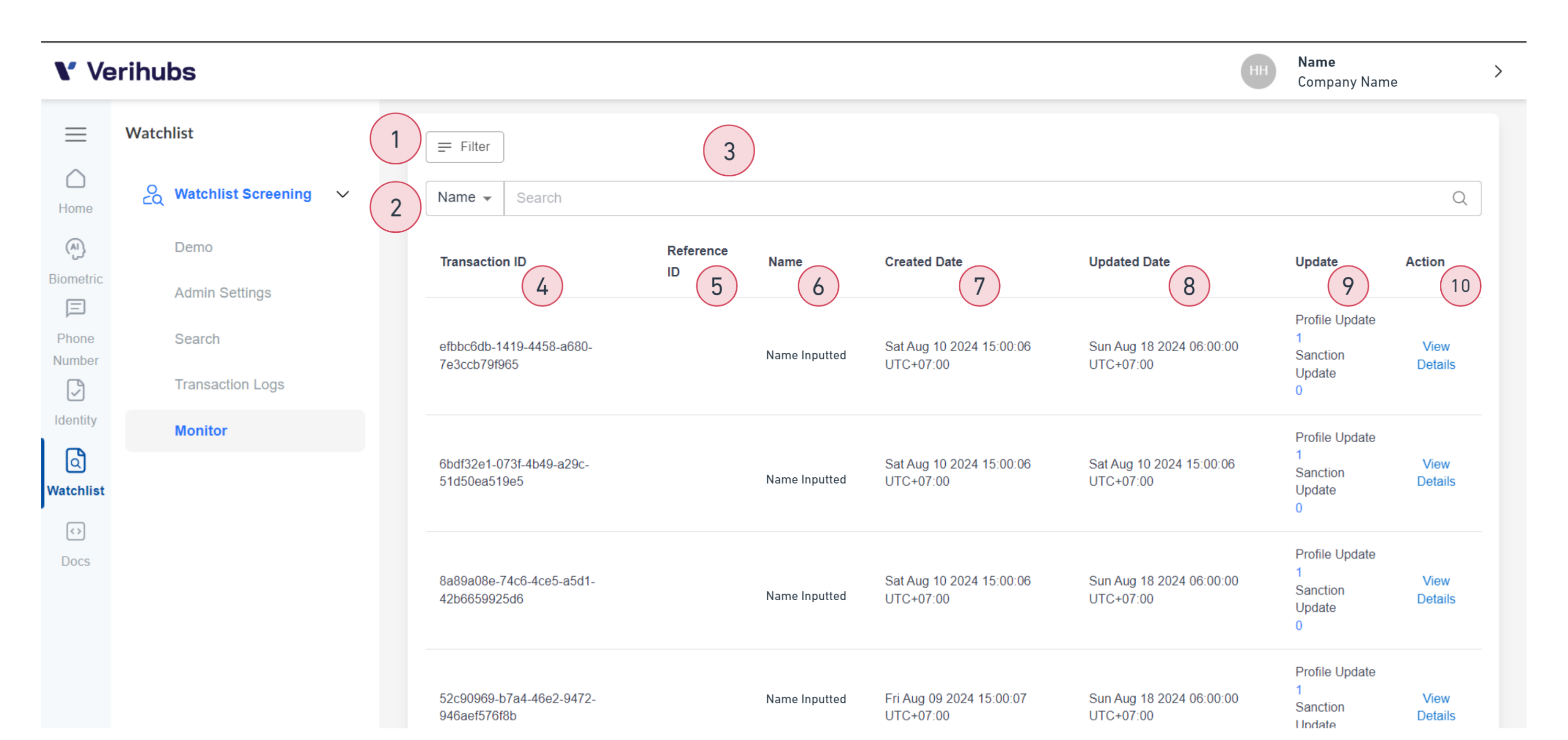
Monitor Menu Components
No. | Field Name | Function/Description |
|---|---|---|
1 | Filter | Filter to sort your transaction. |
2 | Search Query Dropdown | You can search by inputting the name or transaction ID. |
3 | Search Bar | Input the name or transaction ID that you want to search for here. |
4 | Transaction ID | The auto-generated unique ID that generated in every Watchlist Screening transaction. The |
5 | Reference ID | If you input a Reference ID prior of doing a search, the same ID will be shown here. If you are not, the this column will be empty. |
6 | Name | Name inputted when you are doing the search. |
7 | Created Date | Date of the initial search. |
8 | Updated Date | Latest date when the search receiving latest update. |
9 | Update | Show how many new updates for the profile and sanction.
|
10 | View Details | Redirect you to Monitor Details Page to see list of profiles after updates. |
🎈Monitor Details Menu
Once you clicked the View Details button on the Monitor Menu you will be directed to this page which list all of the profiles related to search string inputted. Be aware that once a profile received updates, the current profile in the transaction logs is no longer updated.
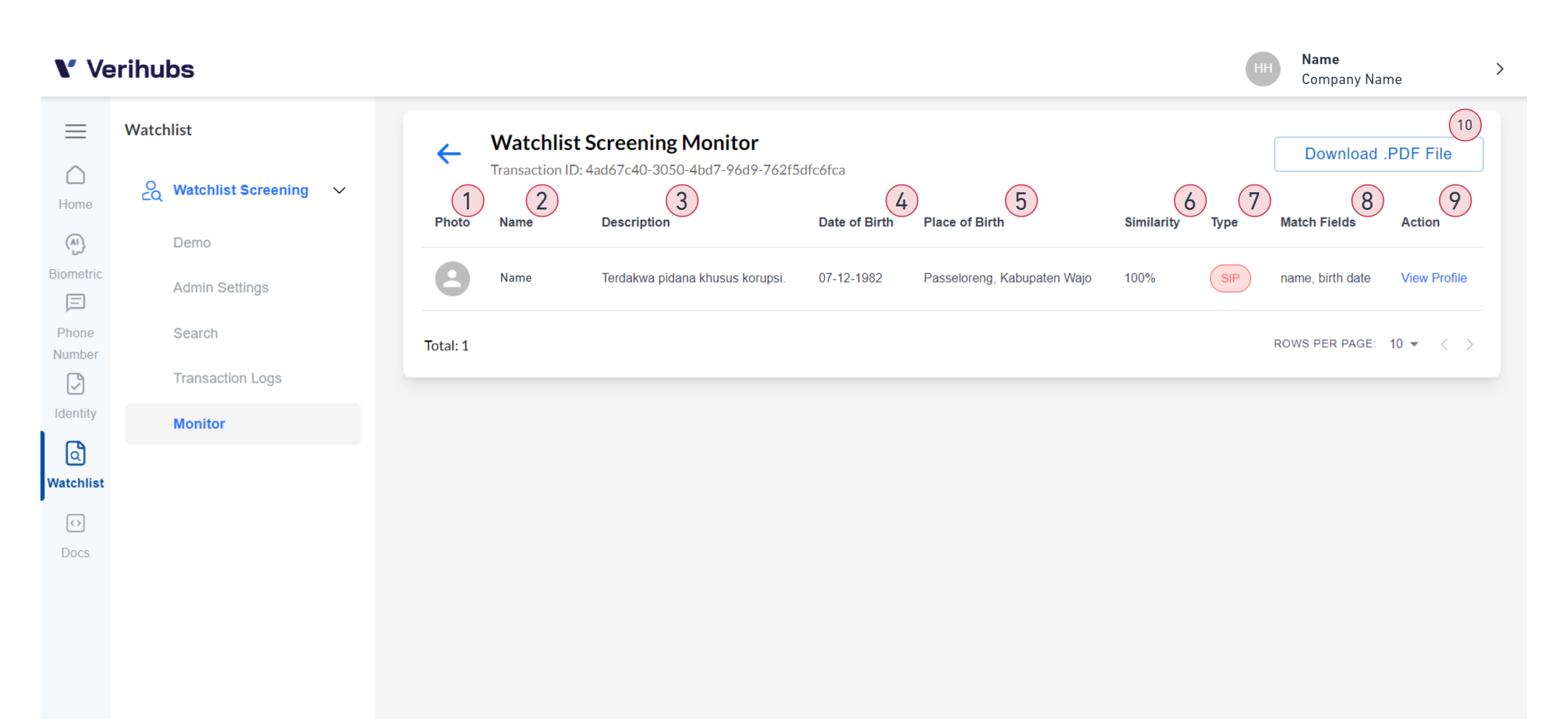
Monitor Details Menu Components
| No. | Field Name | Description |
|---|---|---|
| 1 | Photo | Photo of the person. |
| 2 | Name | Name of the person found based on the search string inputted. |
| 3 | Description | Short description of the person. |
| 4 | Date of Birth | Date of birth of the person. |
| 5 | Place of Birth | Place of birth of the person. |
| 6 | Similarity | 0-100% scale between the query vs result similarity. |
| 7 | Type | Type of cases that the person is involved in. |
| 8 | Match Fields | The fields that match the search query. |
| 9 | View Profiles | Redirect you to look at a profile details. |
| 10 | Download as PDF File | Download the list as PDF. |
Updated 3 months ago
