Get Started
Getting started to use the Verihubs' WhatsApp Service
In order to use the WhatsApp Service within Verihubs you need to setup your WhatsApp Business Account ( WABA ) and the profile.
Register WABA using WhatsApp Business Registration
Verihubs utilizes WhatsApp's Business Registration so that you can be onboarded in a matter of minutes instead of days.
You can do the following steps.
- First open the Verihubs Dashboard and make sure that you're logged in.
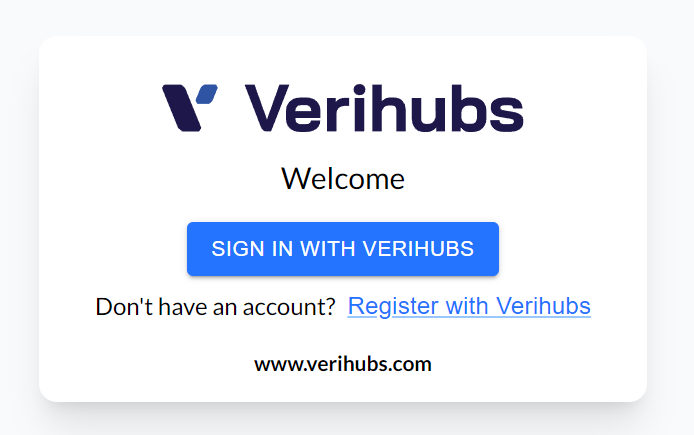
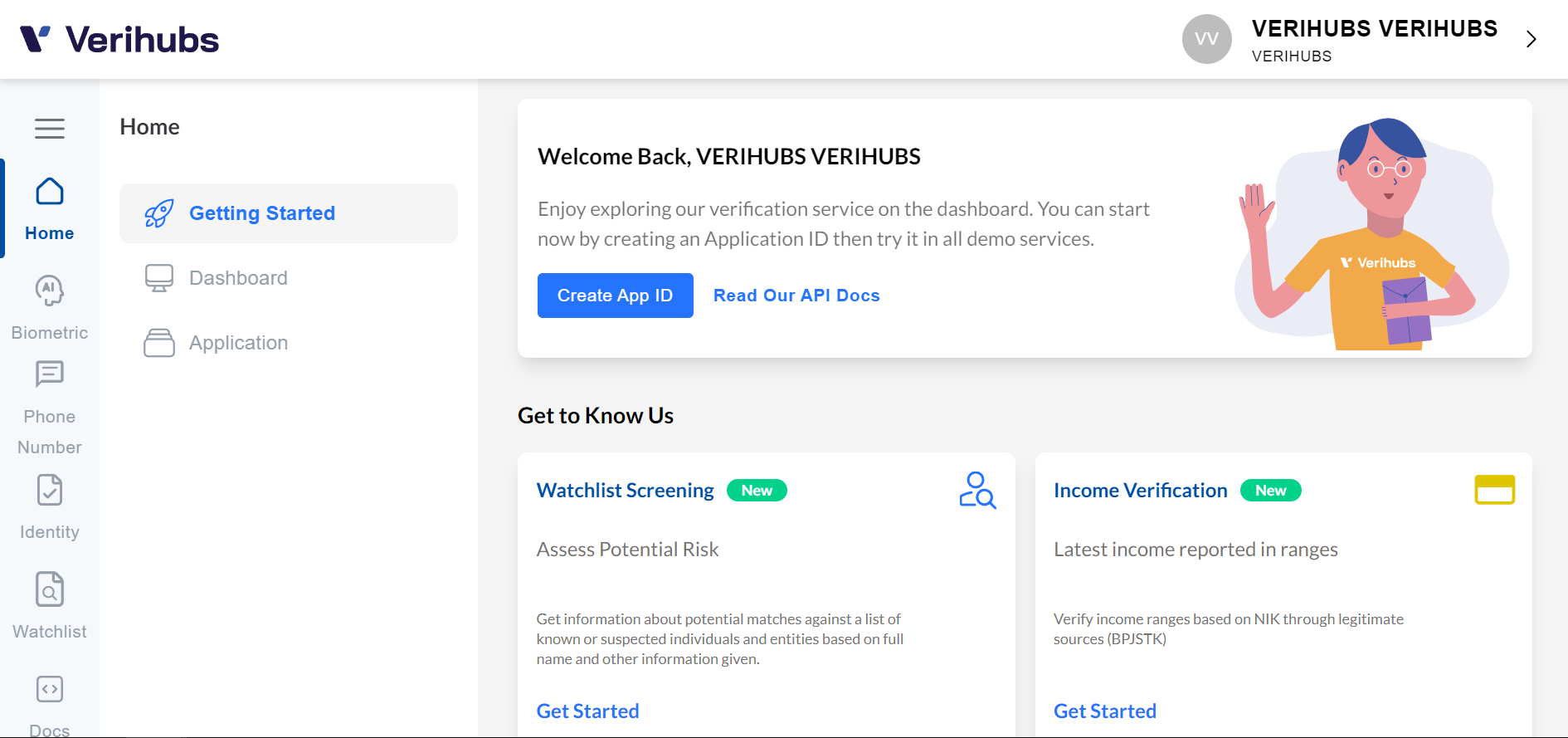
- Then on the sidebar, scroll down to WhatsApp section, then open the Manage WhatsApp and click the WA Business Registration
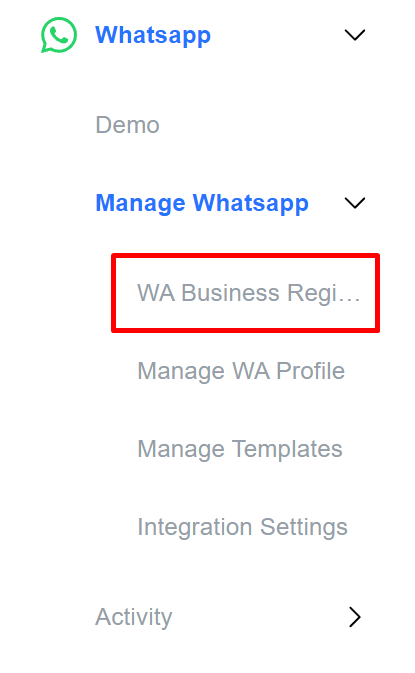
- When this page has shown up, at the Registration, click Start Now
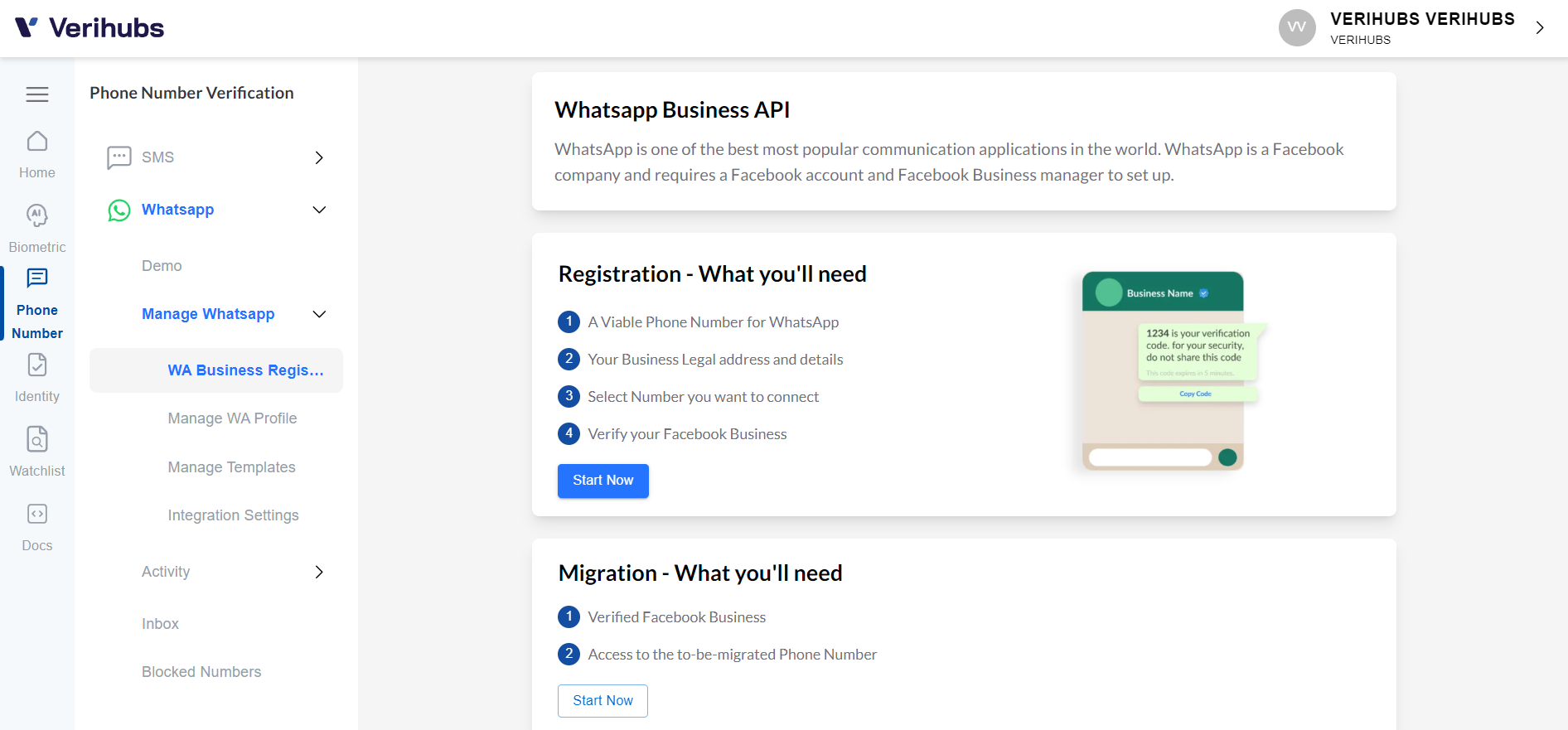
- Please read first the Terms and Conditions for the Phone Number to be registered with WABA. After that, you can check the checkbox I have a number with the above requirements, if you have prepared a Phone Number that is in accordance with the Terms and Conditions. Next, proceed to the Next Step
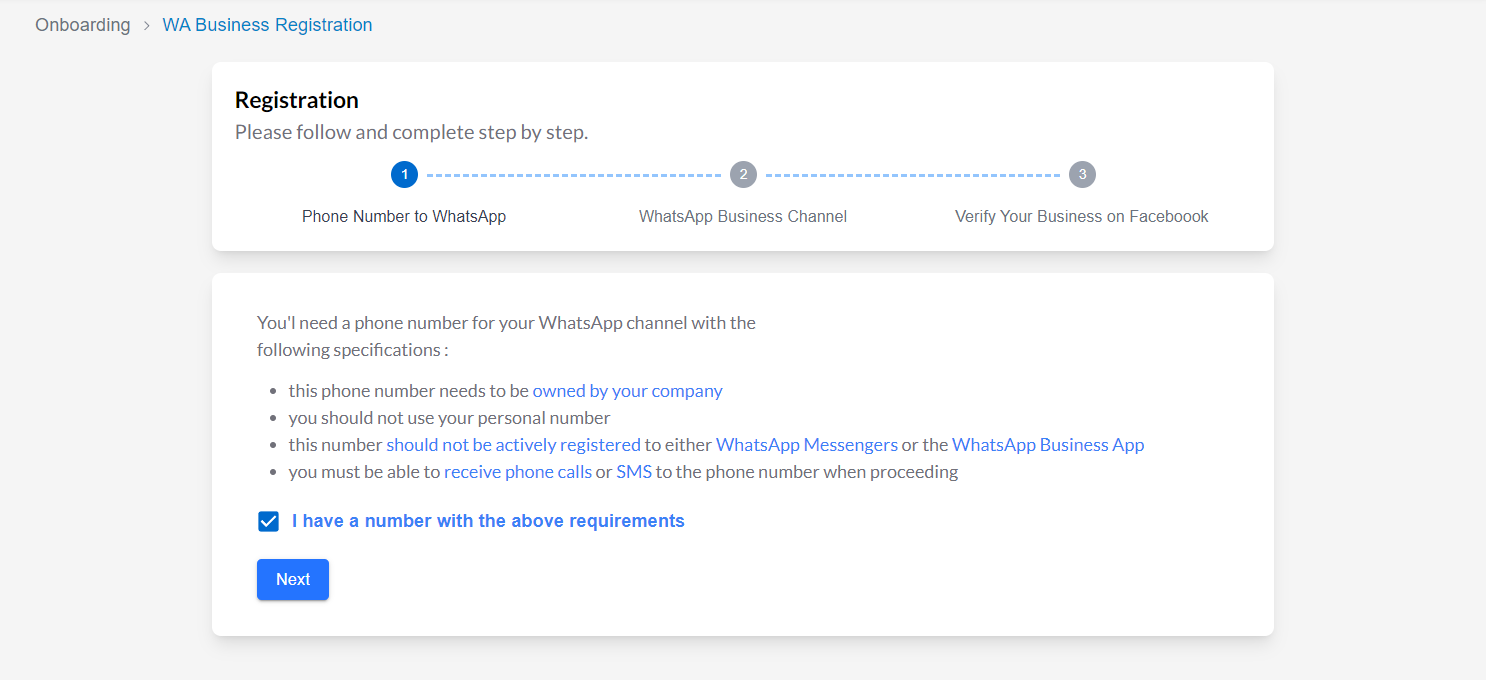
- Before you continue, You'll need the following information for your WhatsApp Business Channel. Now, proceed to register your WABA and profile by clicking the Create your own Channel, a window will pop up
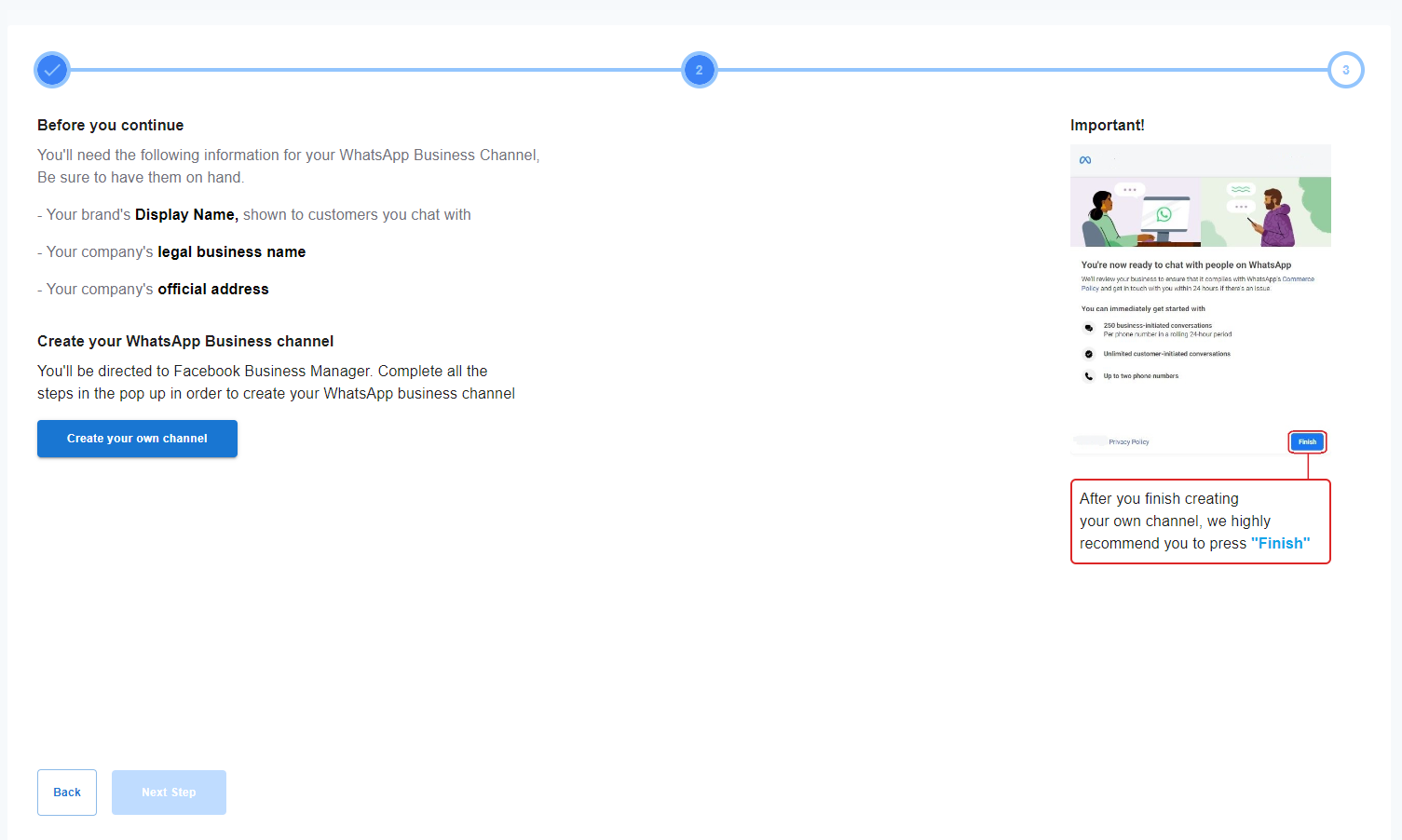
- You will be presented with a pop-up Facebook login page that aims to enter WABA Registration. You can log in to Facebook with a Facebook account that you already have.
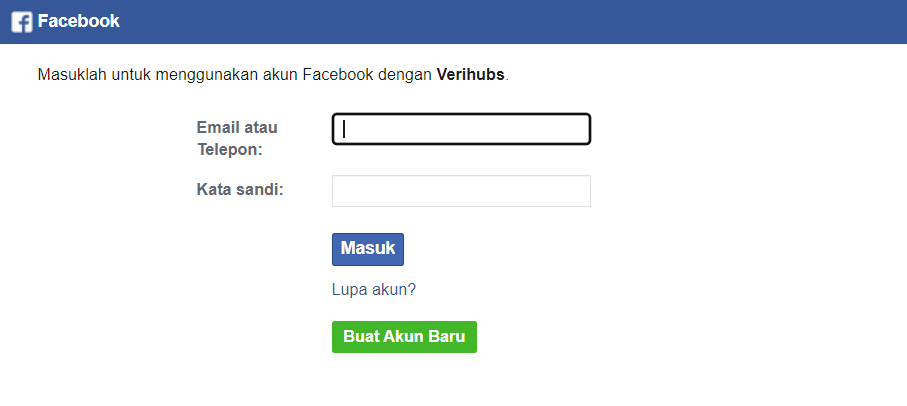
- Create a new Business Portfolio by entering the data required for registration. If everything is correct, click Next
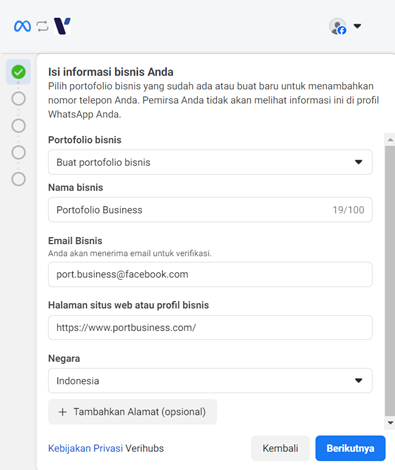
- The Create or Select Your WhatsApp Business Account page will appear, and make sure the options are Create WhatsApp Business Account and Create New WhatsApp Business Profile. Then, click Next
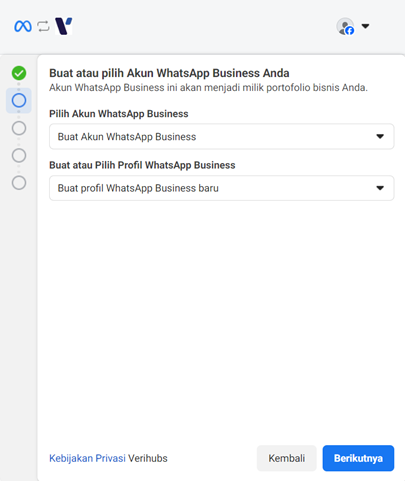
- The Create WhatsApp Business Profile page will open, you can enter the data needed to create a WhatsApp Business Profile. For the WhatsApp Business Display Name, it must be clear and follow the rules of Meta (Display Name Guidelines). If so, you can press the Next button
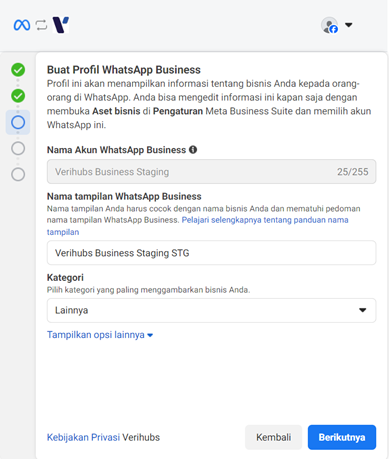
- The Add Phone Number for WhatsApp page will appear, you are asked to enter the Phone Number that you will use for your WhatsApp Business. The Country Prefix is selected according to the Phone Number you want to register. You can choose how to verify the Phone Number that you have entered by SMS or Phone. Then, click Next
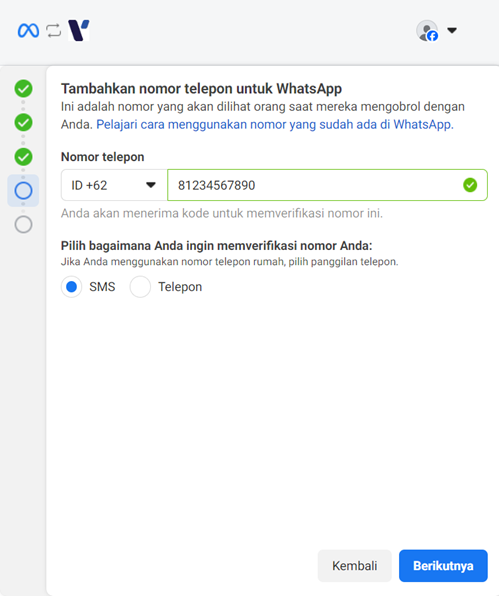
- Verify your Phone Number by entering the Verification Code that will be sent to you via SMS or Phone. Then, click Next
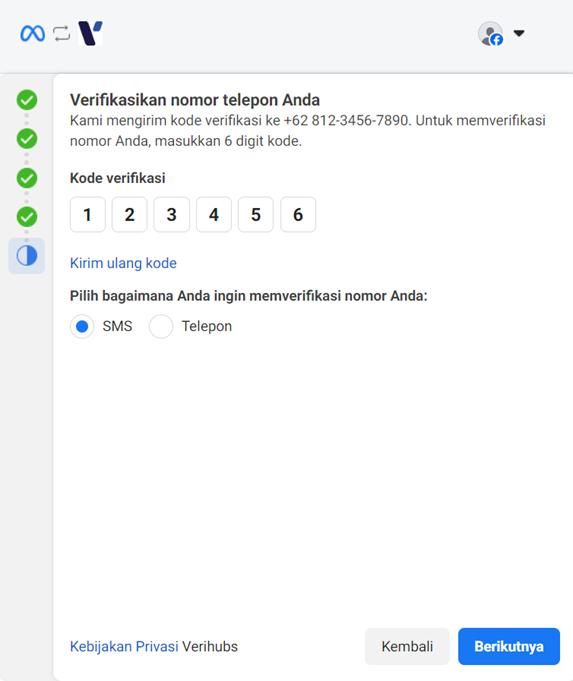
- Click Next on the See if Verihubs asks for permission to do so page.
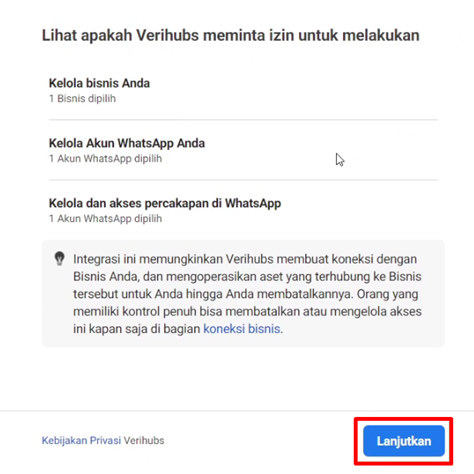
- Yeay, you have successfully registered WABA. You are now ready to use the WABA which is managed by Verihubs. Then, click Finish
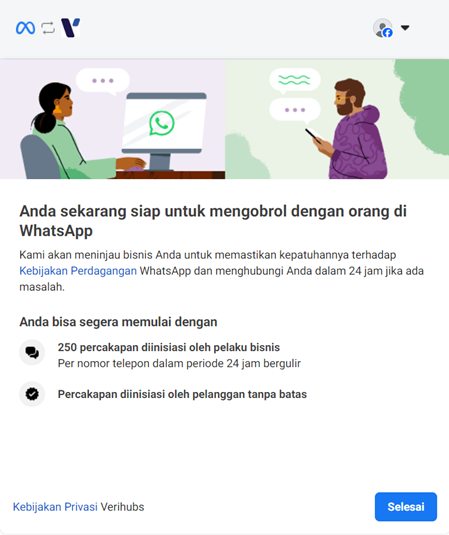
- You will be returned to the Verihubs Dashboard and will be shown the following dialog. Then, you can press the Next button for the next step.
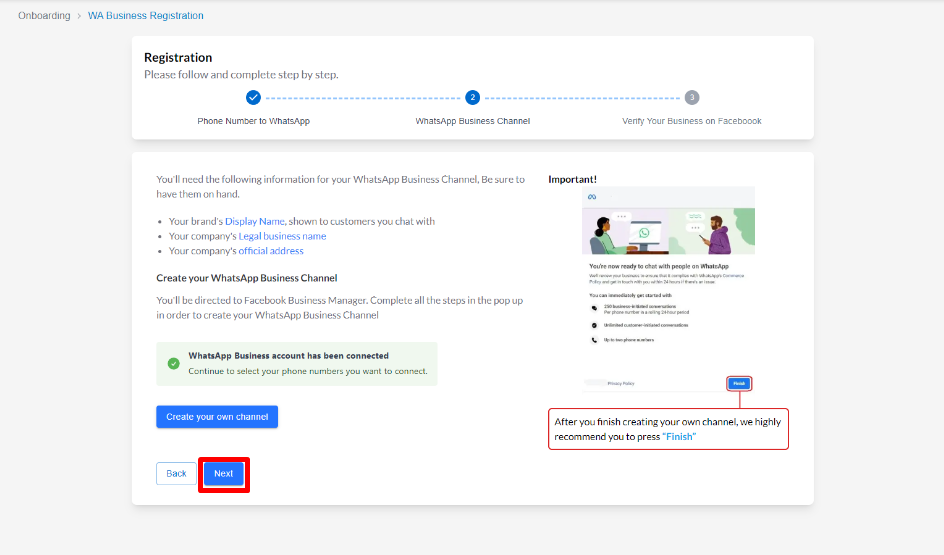
- In Step 3, you are asked to verify the Business that you have entered when registering for WABA on Facebook (you can click on the hover link on “Business Info”). After verifying the Business, you can click on the Complete Installation button
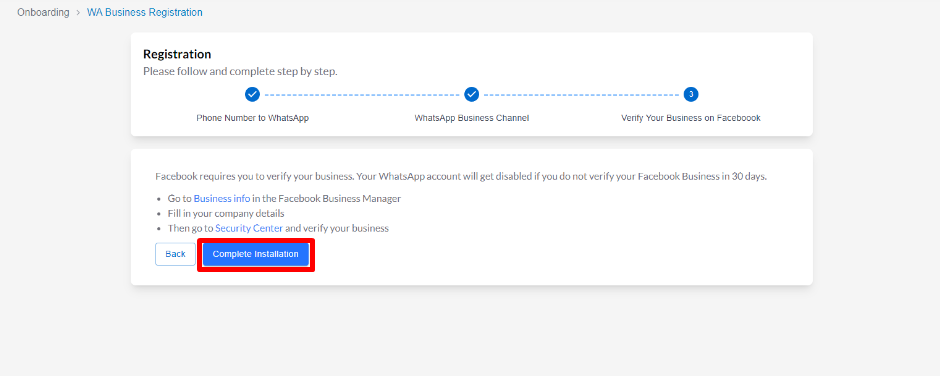
- The WhatsApp Profile Page will open, complete with the WABA and Phone Number that you have registered.
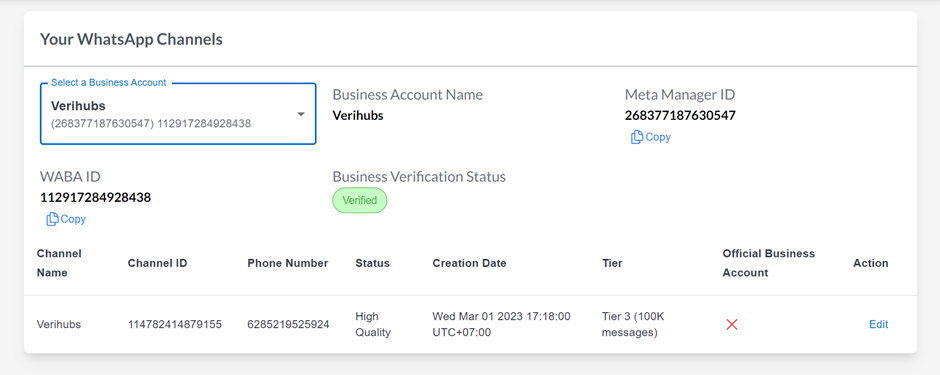
- Please inform our representatives to connect your WABA to your desired app-id.
References
Updated 4 months ago
What’s Next
