Sidebar Menu
Navigate it simple
When you've logged in to Verihubs Dashboard, you will see a sidebar menu where you can navigate to the entire services you need. Here is some guides for the sidebar menu :
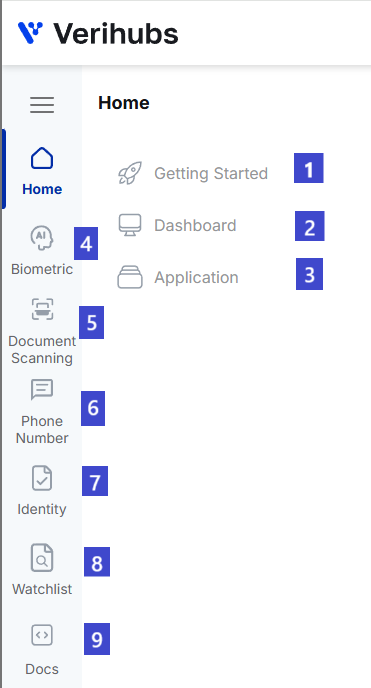
DESCRIPTION
| No | SIDEBAR MENU | DESCRIPTION |
|---|---|---|
| 1 | Getting Started | This is where you can see the summary of VERIHUBS' services and some shortcuts to start testing our product. |
| 2 | Dashboard | This page is to check your daily usage summary and our service current status. |
| 3 | APPLICATION | This is where you create Application ID and generate Application Key. Both are needed to use Verihubs services. |
| 4 | Biometrics | This section consists of menus from our Face Recognition and OCR KTP. There are submenus of Face Recognition, and OCR KTP that each can be accesed from this section. |
| 5 | Document Scanning | This section consists of menu from Document Scanning service. Currently, there are 5 document types that can be extracted, which are SIM, NPWP, BPKB, STNK, and Passport. |
| 6 | Phone Number | This section consists of menus from our SMS and Whatsapp Services. There are SMS submenu including Demo, OTP, Announcement, Blocked Numbers, and Anomaly Report. And, there are Whatsapp submenus including Demo, Manage Whatsapp, Activity, Inbox, and Blocked Numbers. |
| 7 | Identity | This section consists of menus from our Identity services, which are Electronic Certicate, NPWP Verification, Tax Number Verification, Income Verification, and ID Verification. Each menu has submenus that can be accesed for several purposes. |
| 8 | Watchlist | This section consists of menu from Watchlist service. |
| 9 | Docs | This menu will redirect you to Verihubs Documentation. |
Please kindly note that the details of each menu can be access through the other part of Verihubs Documentation.
Updated 3 months ago
