WhatsApp Template
The WhatsApp Template (Manage Templates) page is used to create WhatsApp Templates that will be used when sending messages, either OTP or Marketing, using a WhatsApp Business Account and to view a list of existing Templates.
Create Template
After the WABA you created can be used and is connected to the app-id on the Verihubs Dashboard, you can create a WhatsApp Business Template according to your wishes. WhatsApp Business Templates are divided into three categories, namely:
| Category Template | Description |
|---|---|
| Authentication | Template used to authenticate Users using WhatsApp and send OTP codes (4-8 digits), which can be used to assist the login process, account verification, account recovery, account integration) |
| Marketing | Templates used to send marketing messages to Users. These templates can help Businesses achieve their marketing goals, reach more Users, increase sales, and more. |
| Utility | Templates are used for various functions, which are usually triggered by user actions or requests. Examples include tracking orders, sending purchase order numbers, etc. |
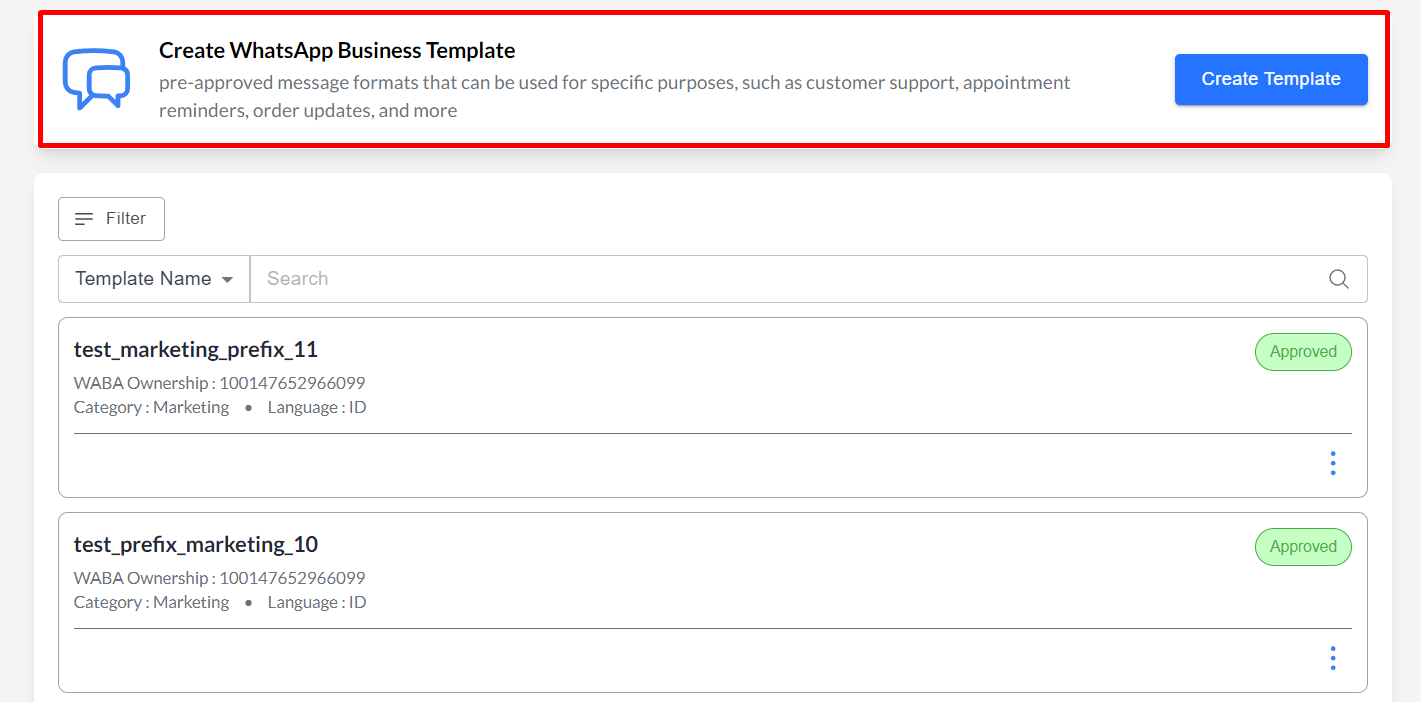
You can create a WhatsApp template according to the guidelines from the categories in WhatsApp Templates.
Template List
The Template List is used to view a list of previously created Templates, along with the current status of those Templates.
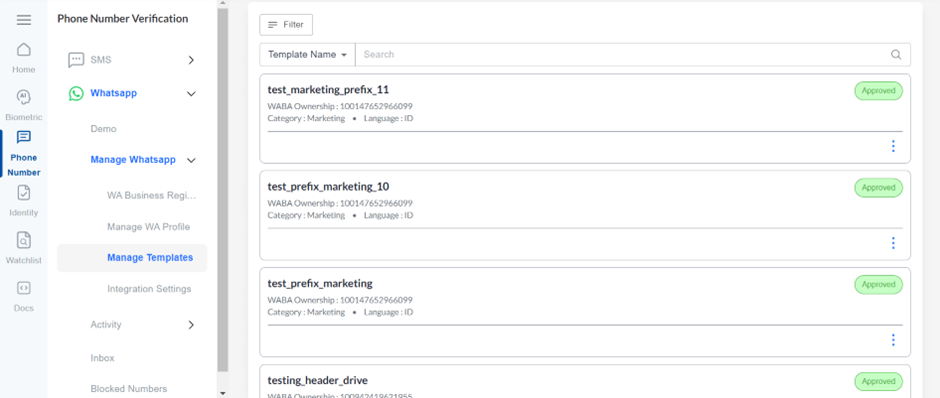
You can track your template application status in the template list. There are 4 statuses for templates:
| Status | Description |
|---|---|
| Pending | Template has been filed to Whatsapp and in review |
| Rejected | Template is rejected by Whatsapp |
| Approved | Template is ready to be used |
You can also view details of an existing Template by clicking View Details.
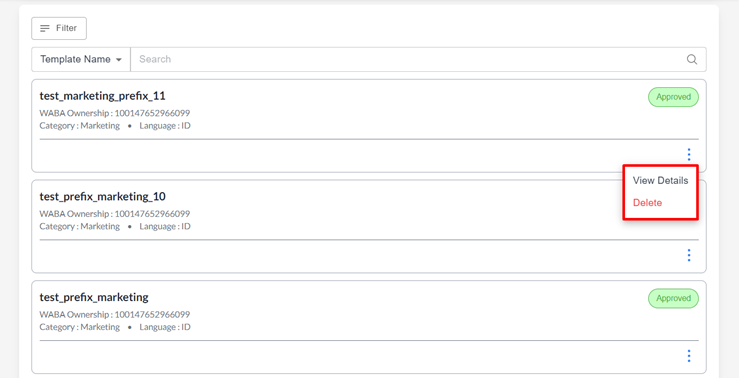
Then, the Page Details of the selected Template will open.
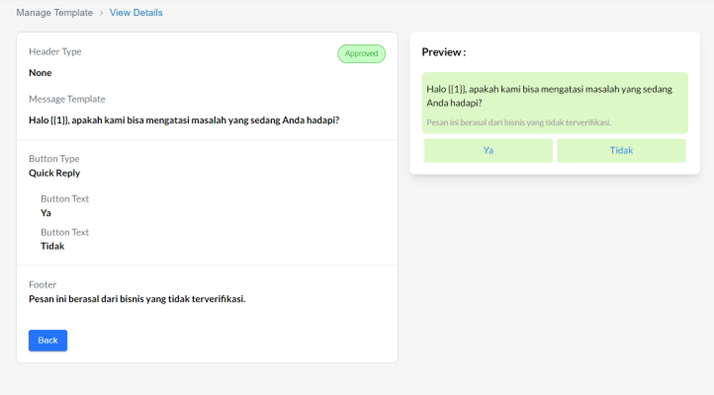
You can also Delete Templates that you have created. This Delete Template only applies when the status of the Template is APPROVED or REJECTED. The way to do this is by selecting Delete, and the Template will be deleted from your WABA.
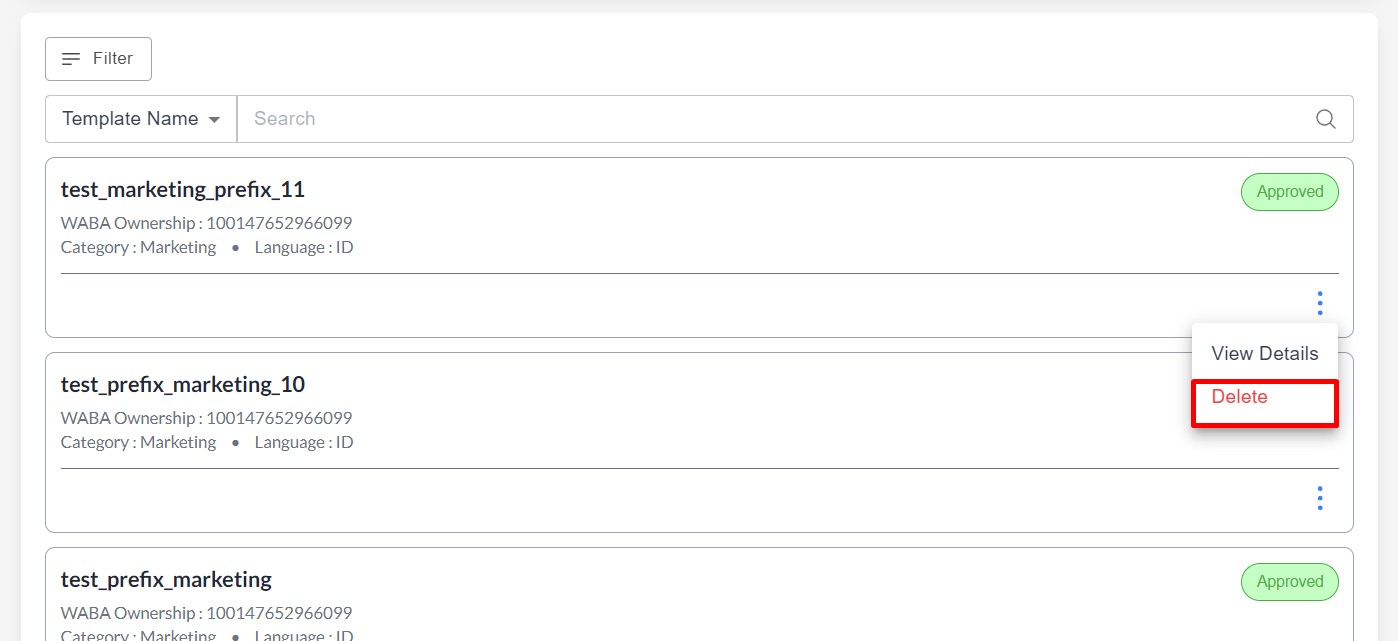
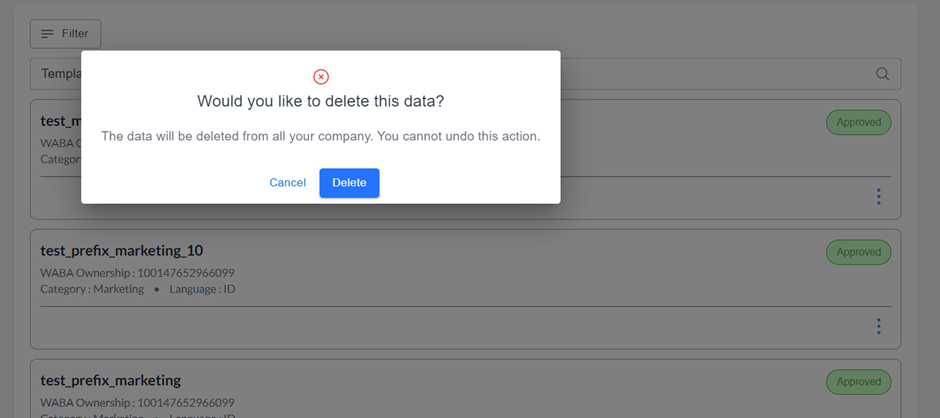
Updated 3 months ago
