WhatsApp New Authentication Template
The latest update that we have released in June 2023 changed the behavior of the Authenticationtemplate to work in accordance with WhatsApp Business Authentication Template.
General Information
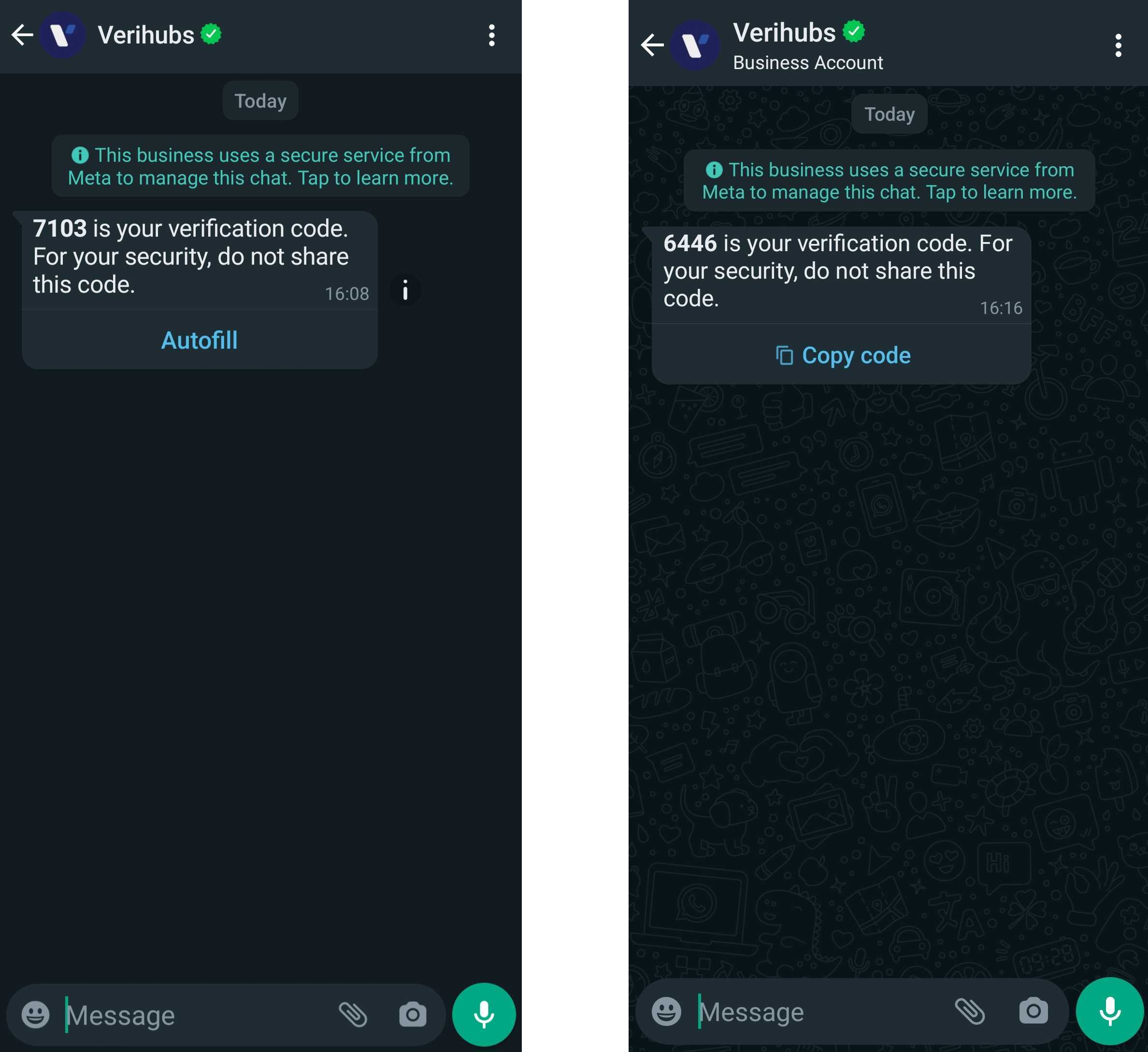
Left: Authentication Template with Autofill; Right: Authentication Template with Copy Code
The template content will have a preset content which supports a couple of options which are:
- Security Disclaimer: For your security, do not share this code.
- Expiration Warning: This code expires in
expiration_timeminutes.
And will have a button, either of:
- Autofill : When pressed, automatically fill the authentication code into your app. ( Android only, if the autofill is not available on the end-user device, it will fall back to
Copy Codebutton ) - Copy Code: When pressed, copy the authentication code to end-user's clipboard
The authentication code will still be able to be seen on the message that has been sent to destination number.
Guide on Creating in Verihubs' Cloud Dashboard
In order to create the latest authentication template, follow these steps:
- Open Verihubs Cloud Dashboard and navigate to Manage WhatsApp -> Template
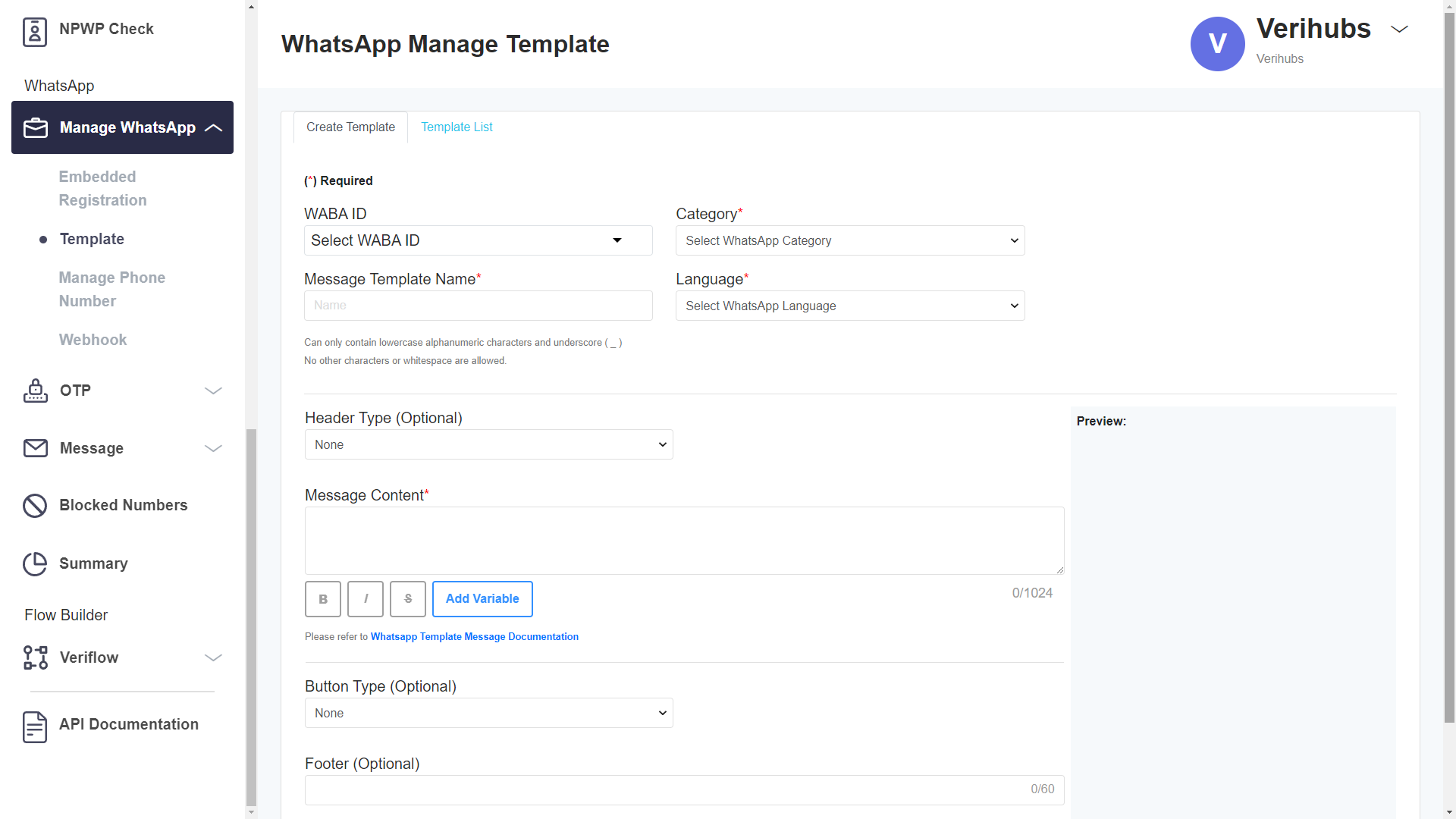
- Select your WABA ID, the for the Category select Authentication

-
Fill the Message Template Name, and then select the Language, the customization and preview will pop up.
Currently, the dashboard only preview Indonesia and English, other language will be previewed in English but the template will be delivered to its destination using the selected language -
Filling the Code Delivery form:
- Autofill:
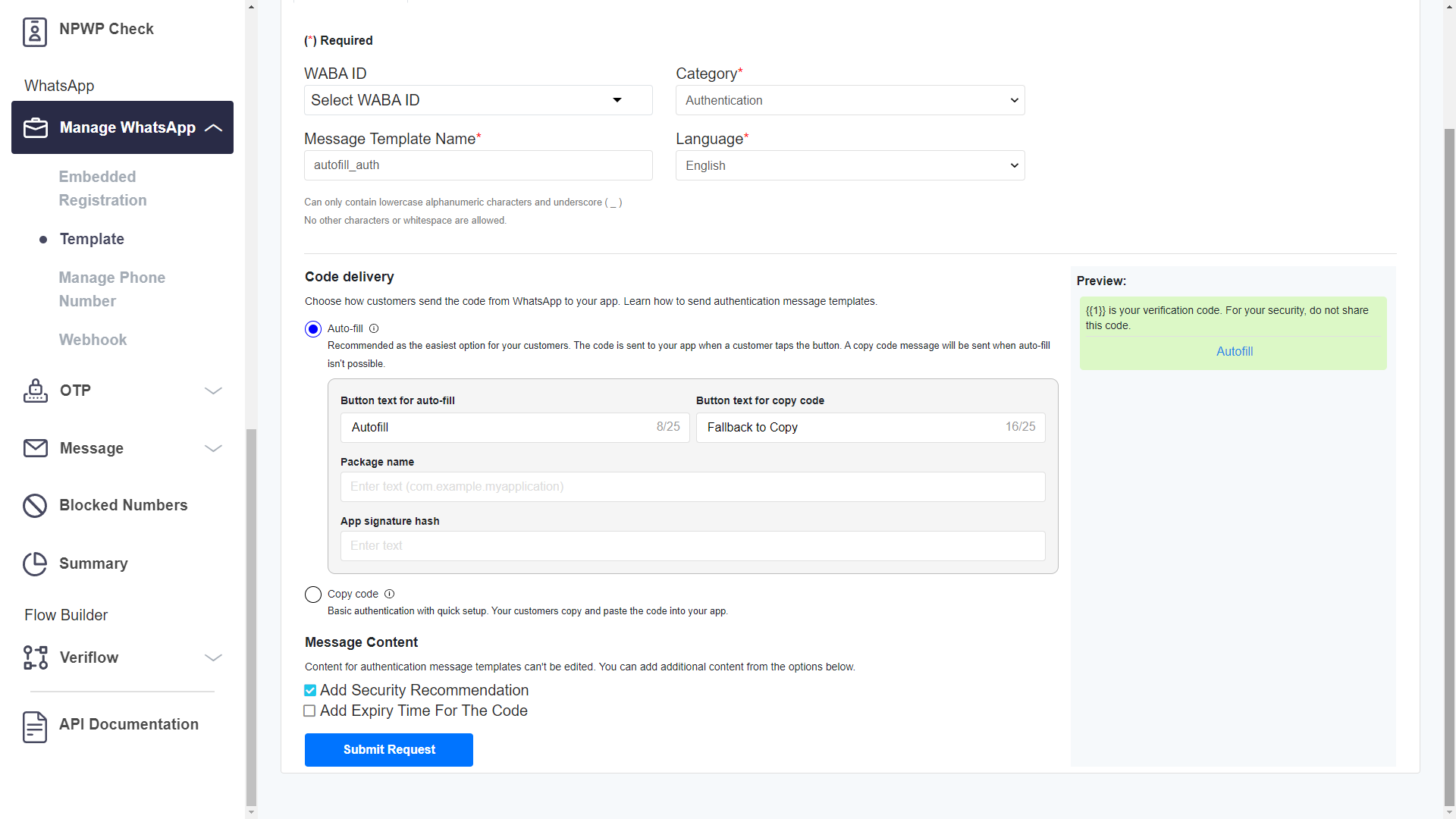
- Button Text for Autofill: The autofill text that will be shown to the destination number.
- Button Text for Copy code: the text that will be shown to the destination number if the autofill feature is not available on the device.
- Package Name: Your Android app's package name.
- App signature hash: Your app signing key hash. Guide for App Signature Hash
- Copy Code:
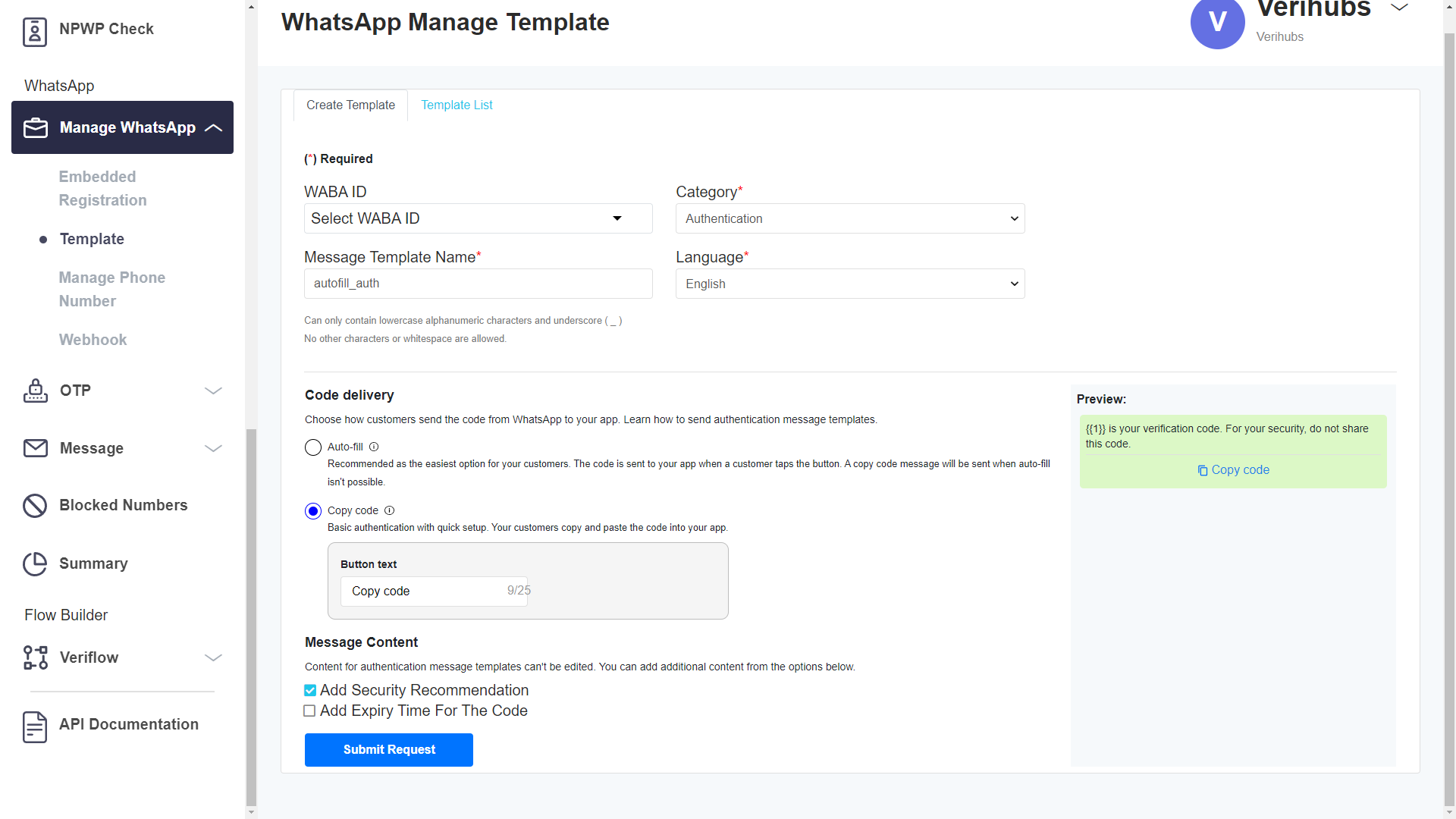
- Button Text: The text on the button for copying the verification code
- Autofill:
-
You can select the message content preset that suits your needs. The preview will also adjust to the content that you select.
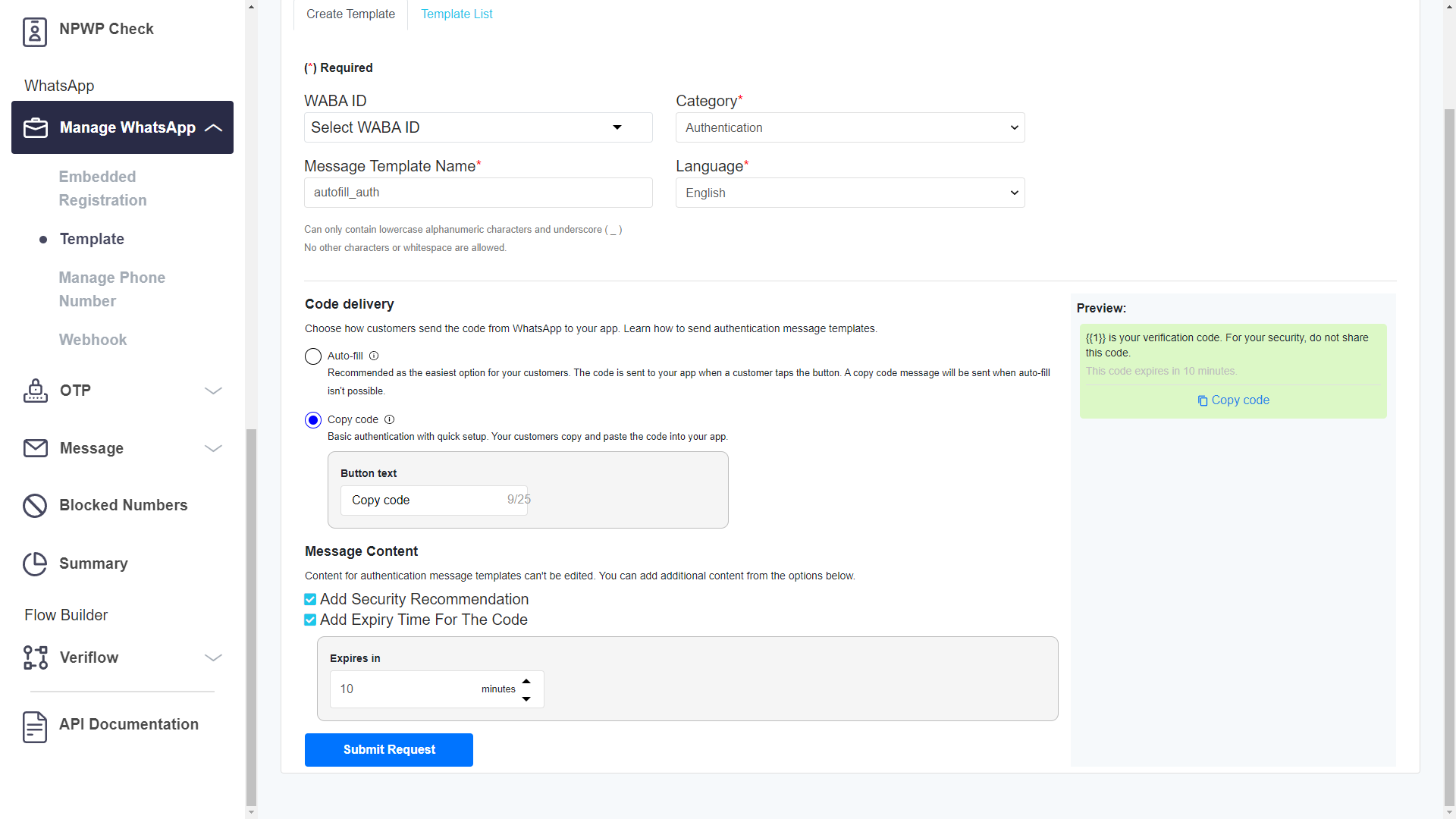
- Once you're done you can submit the template.
Updated 4 months ago
