Whatsapp Message
Send a Notifications message within a single Whatsapp Template Message
WhatsApp Message service will allow you to send a notifications message to all mobile phones globally who use the WhatsApp platform. Verihubs comprehensive API and super network of direct operators make it quick, easy, and secure.
Under normal circumstances, in order to utilize this service you need to have:
- Application ID ( Production )
- WhatsApp Business Account
- Approved Message Template with at least 1 variable.
Once you have acquired them, you can proceed to the next step.
Setting Up the Application ID
Within this part, you will learn to setup a new Application ID:
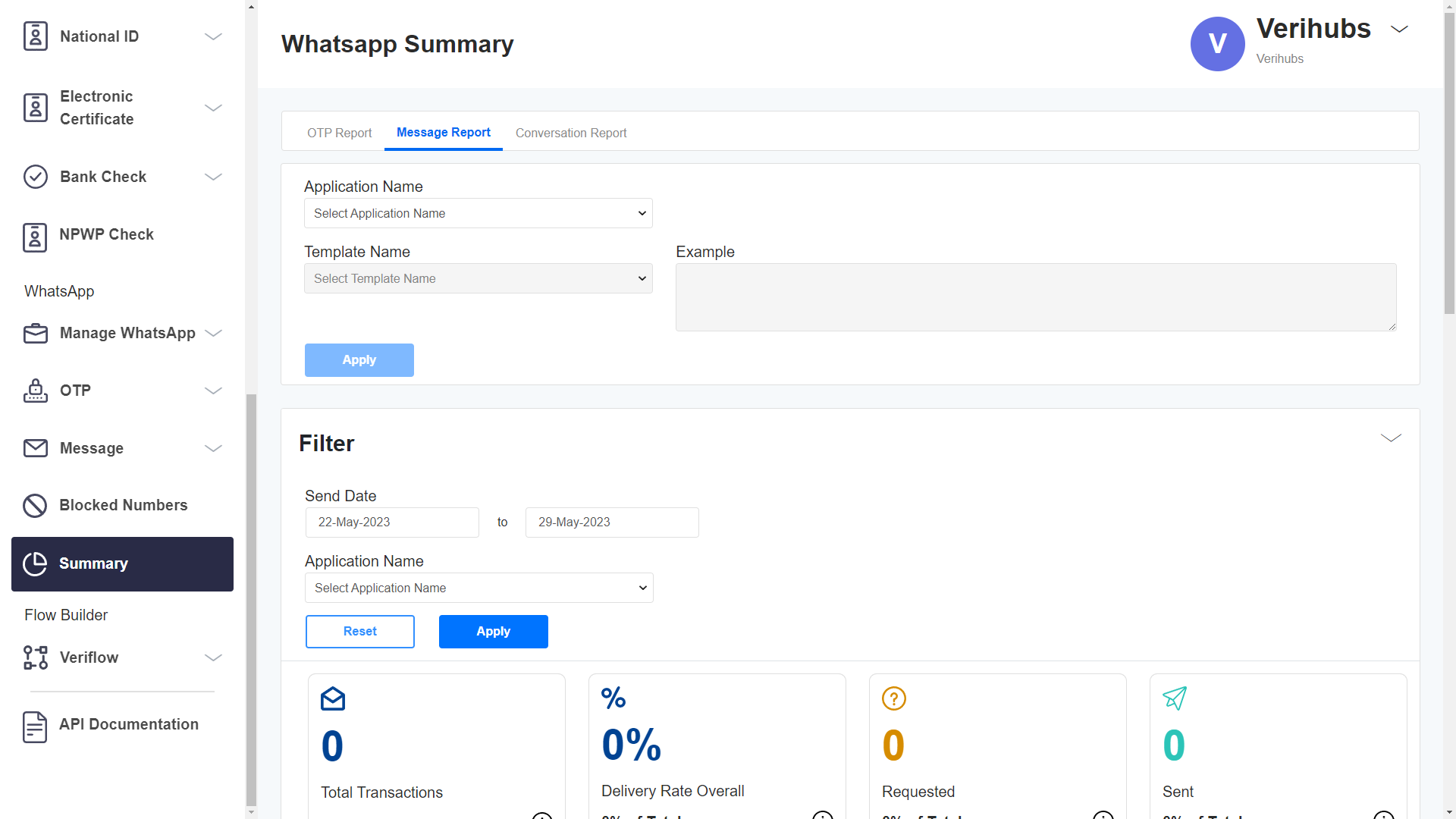
- Head to the WhatsApp Summary by scrolling the Verihubs Dashboard's sidebar and clicking the 'Summary' under the WhatsApp section.
- Within the page, you will be able to see the Setting section.
- Firstly, you need to select the Application ID that you want to configure by selecting through the 'Application Name' field.
- After you have chosen the Application ID, you can proceed to configure the
Template Name - Once you're done, you can click the 'Save' Button. And you're good to go! Hooray!
🎈DEMO
This part will guide you to try out the Demo on Verihubs Dashboard:
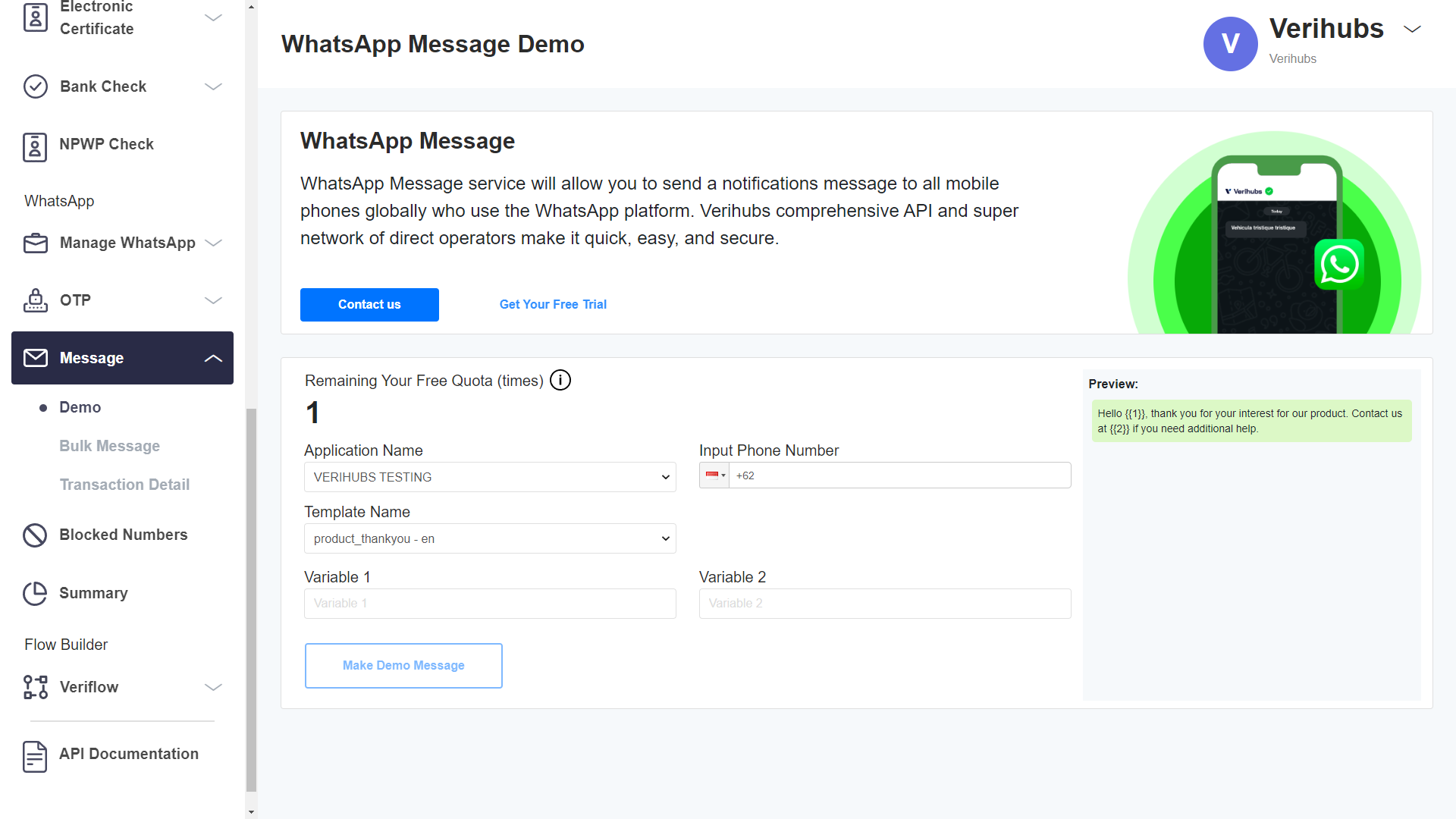
- Head to the WhatsApp OTP Demo by scrolling the Verihubs Dashboard's sidebar and clicking the 'OTP' under the WhatsApp section and then click the 'Demo'
- Firstly, select the Application ID that you want to use by selecting through the 'Application Name' field.
- Then you'll be able to see:
- Your Application ID's remaining quota
- Fields with Your Application ID's preset
- You can fill in the fields:
- Input Phone Number: The destination number which will receive the OTP message
- Variables: Filling the placeholder variable of the chosen template.
- Click on the "Make Demo Message" button to send the WhatsApp Message to the inputted destination number.
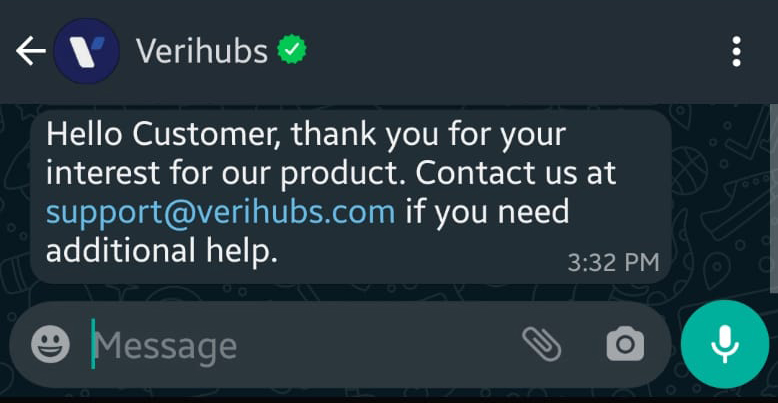
WhatsApp Notification received on mobile phone
🎈TRANSACTION DETAILS
TRANSACTION DETAILS shows every detail of your transaction in the table. You can filter the data by :
Send Date range, Application Name, and Sender Number. You can also export the data in a spreadsheet (.xlsx or .csv).
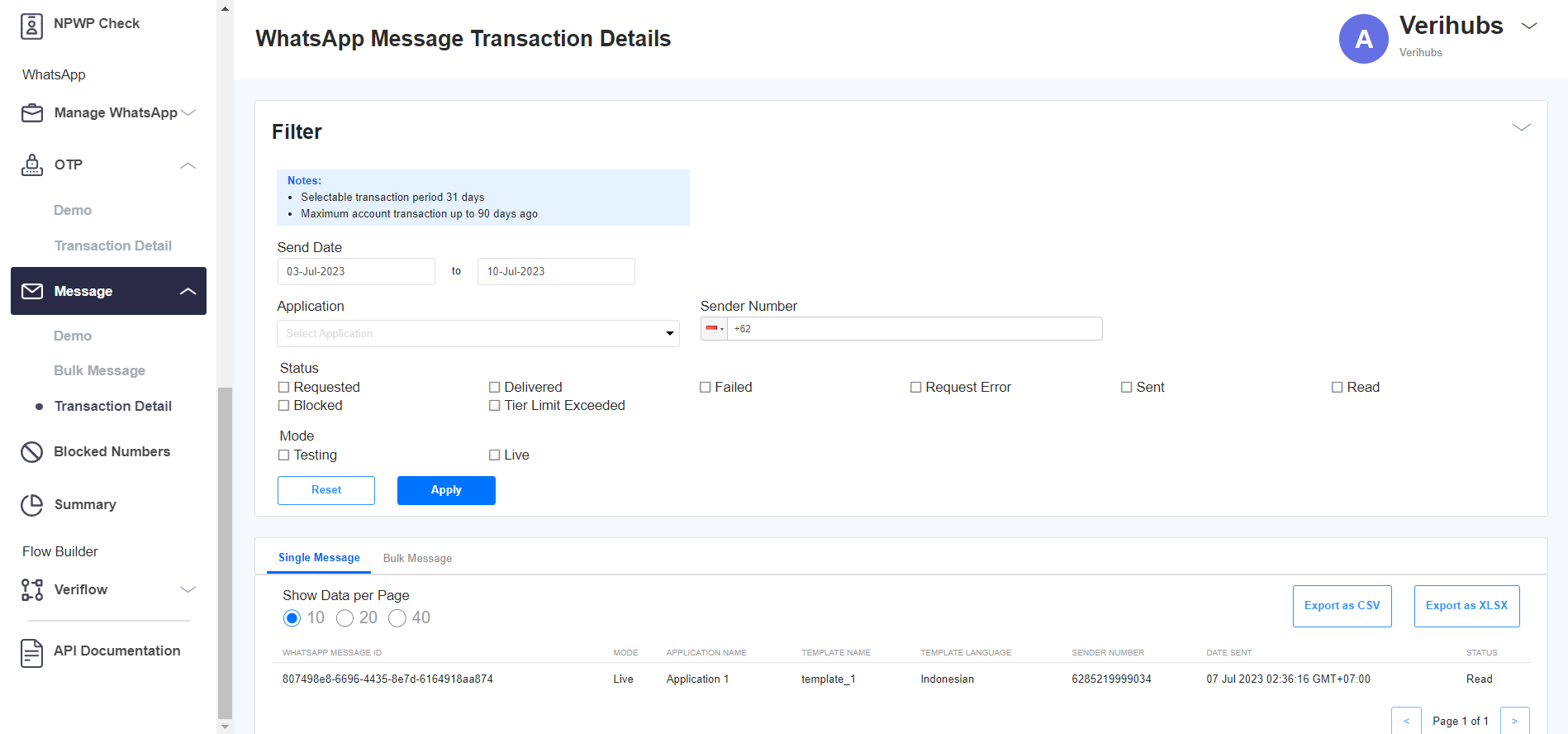
WhatsApp Message Transaction Details
Updated 3 months ago
