Dashboard Guide
OCR Document service will allow you to extract information from various type of document (except KTP), such as NPWP, SIM, BPKB, STNK, and Passport. After successfully sign in to Verihubs Dashboard, click the left side menu 'Document Scanning' then click the submenu 'Other Document'. There are 3 features that can be accessed for face recognition, which are Demo, Summary, and Transaction Logs.
🎈DEMO
After clicking 'Document Scanning', click 'Other Document' Sub Menu, then click on DEMO on the sidebar menu. You can easily try our face services just a click away.
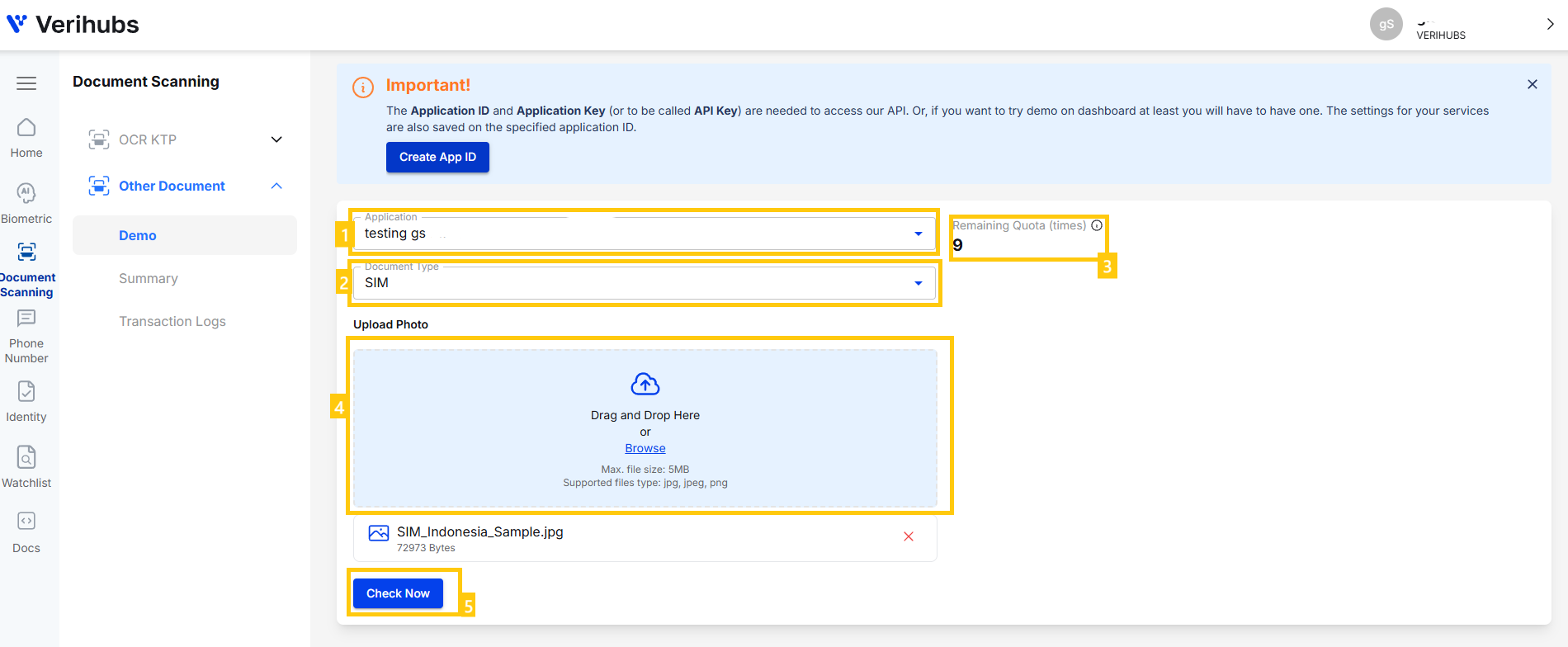
Demo OCR Document
To try DEMO you can follow this steps :
- Select which Application Name you want to try this DEMO on. Make sure you have create one, tho.
- Select Document Type that you want to extract.
- You will be given a quota for each Application Name to try the DEMO. Your quota will be shown here.
- Choose the document image you want to extract. You can drag the photo to the box, or browse from your documents.
- Click on "Check Now" and the extracted text will be shown on the result.
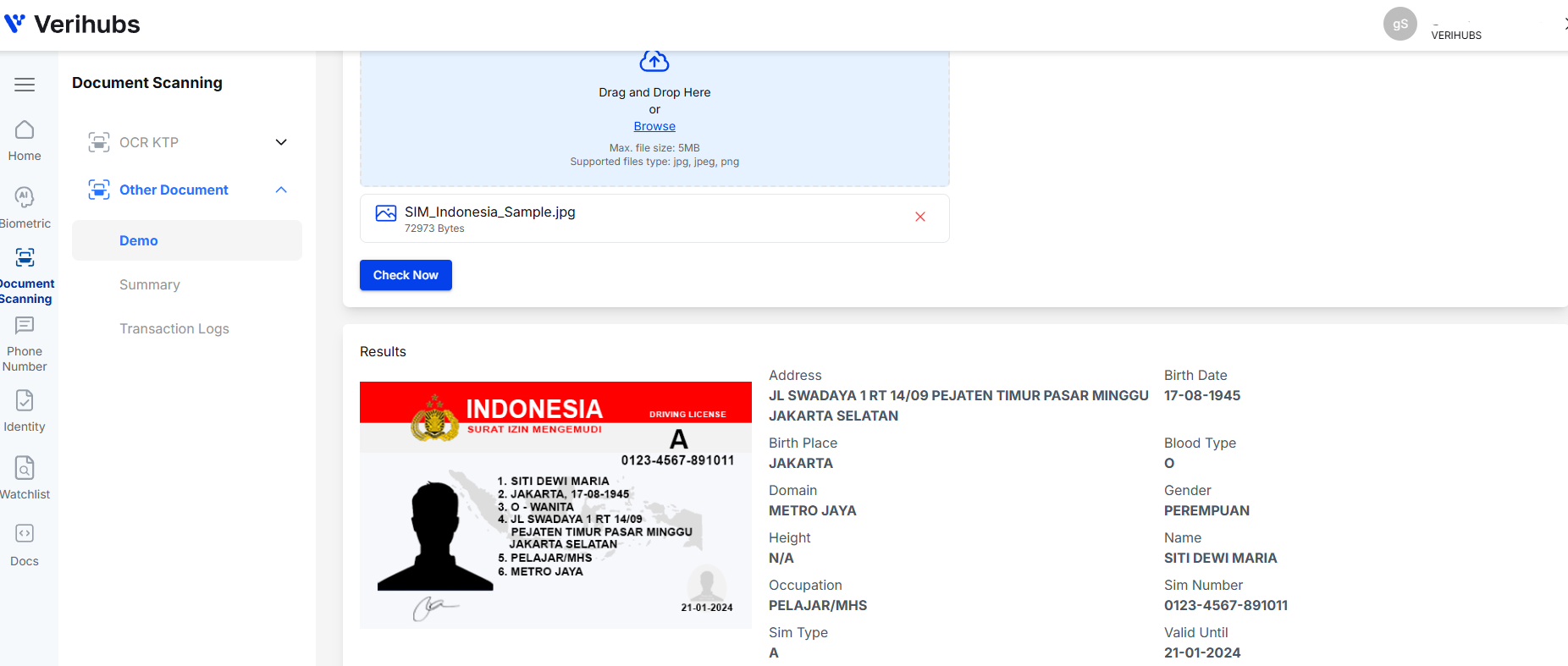
Result of OCR Document
🎈SUMMARY
After clicking 'Other Document', click on Summary on the sidebar menu, you can check Summary of any Document Scanning transactions. In SUMMARY you can see the total transaction of each Document Scanning services. There is also filter button to distinguish the transaction by date, service mode and application id.
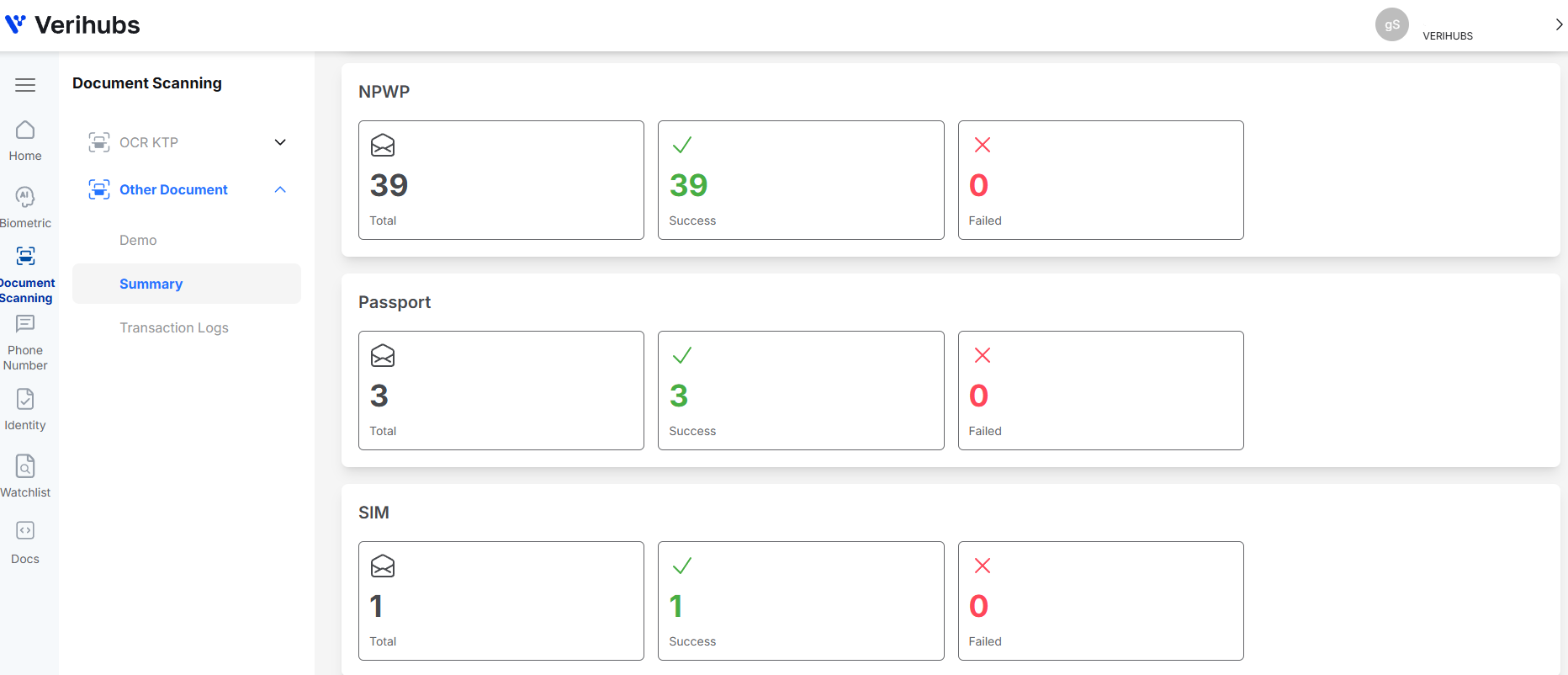
Summary of OCR Document
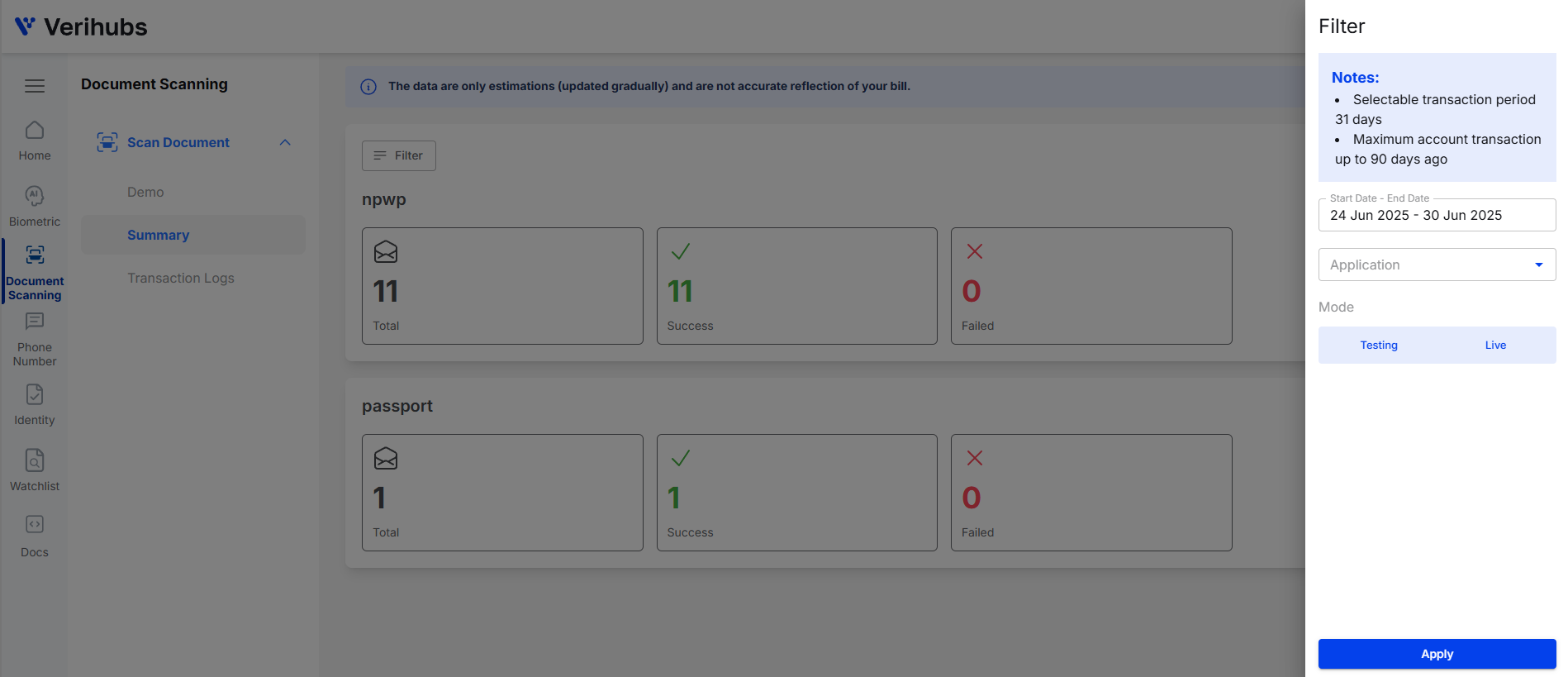
Filter of Summary for OCR Document
🎈TRANSACTION LOGS
After clicking 'Other Document', click on Transaction Logs on the sidebar menu, you can check log details of Document Scanning transactions. TRANSACTION LOGS shows detail of your transaction in the table form, which consists of your transaction ID, application name, date, document type, quantity, status, and mode. You can filter the data by date period (max selected date from 90 days ago), application name or id, document type and mode. Moreover, the transaction logs shown also can be downloaded in form of XLS or CSV, by clicking 'Download File' button in the top right side of the page.
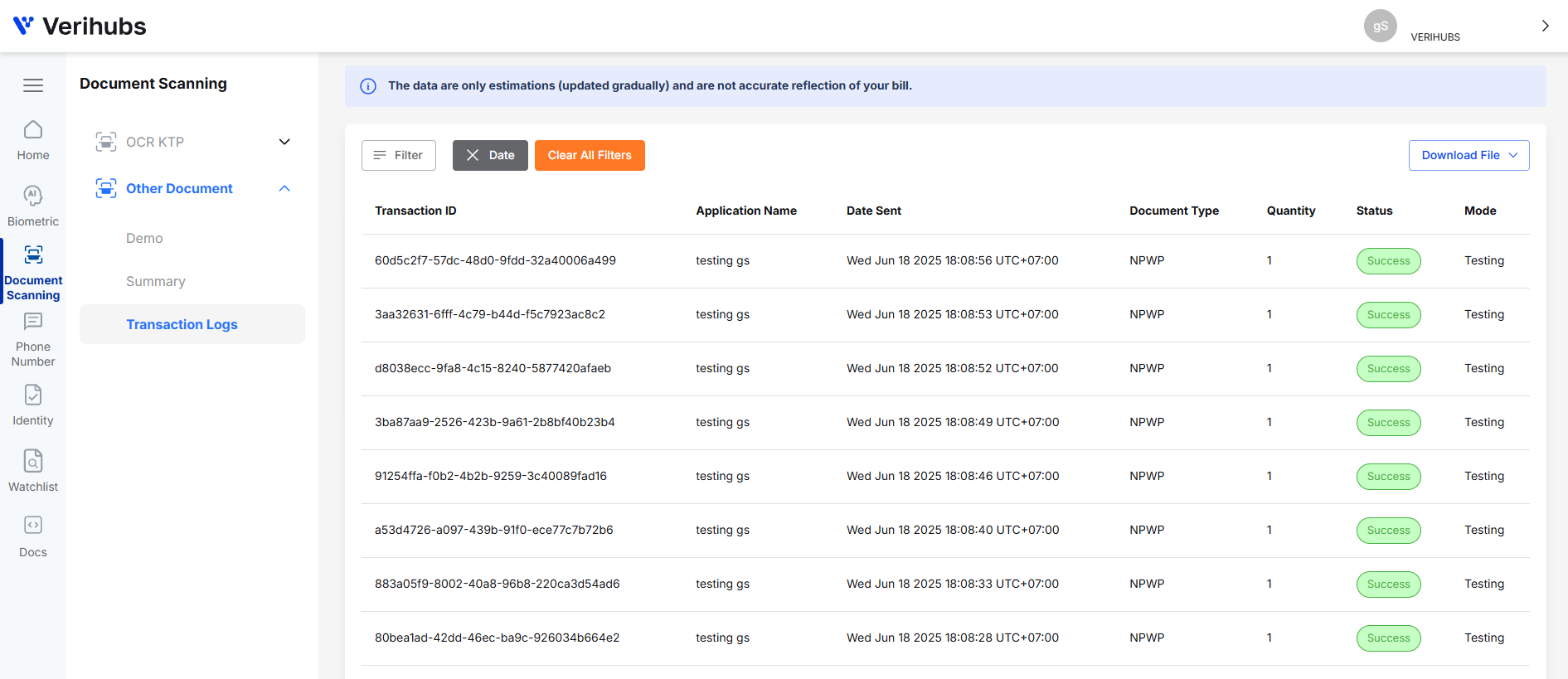
Transaction Log for OCR Document
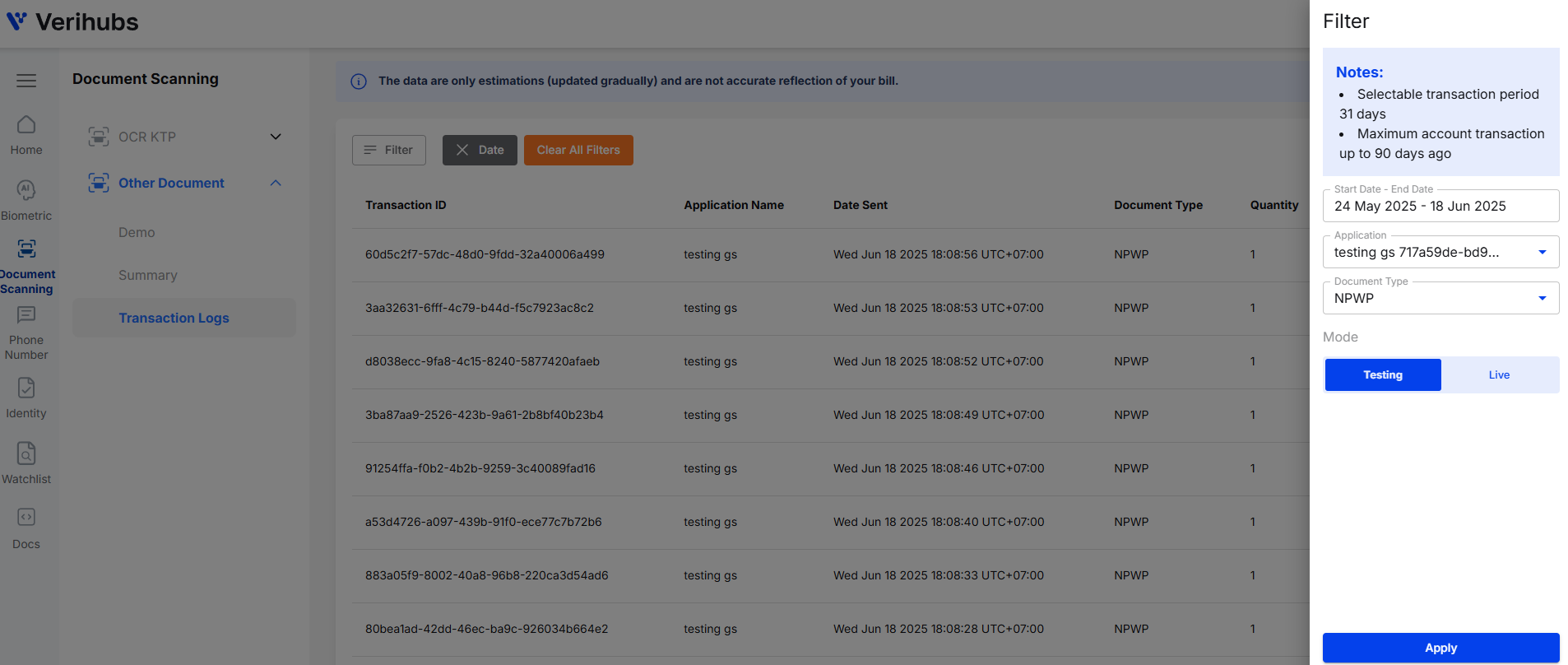
Filter for Transaction Log OCR Document
Updated 4 months ago
